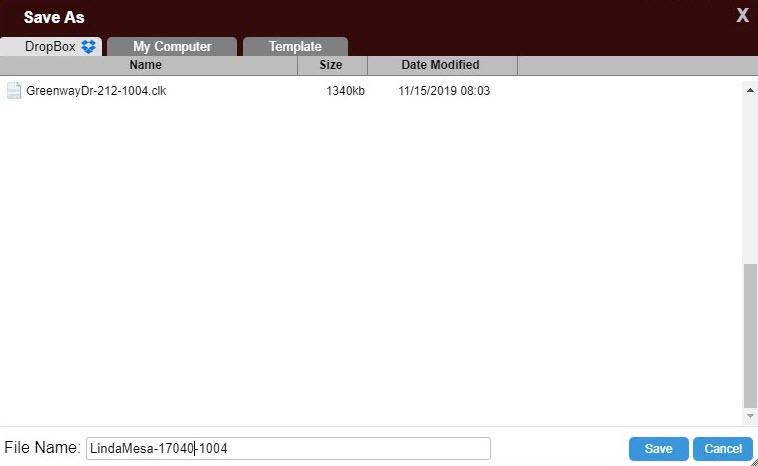Using Dropbox with ClickFORMS – Single Appraiser
These instructions are for the single appraiser that access's ClickFORMS files on a single device. To access ClickFORMS files on multiple devices, follow the instructions located here.
Installing Dropbox is required before using Dropbox with ClickFORMS. For instructions on installing Dropbox, click here.
ClickFORMS Desktop Version
-
After installation of Dropbox, Dropbox will automatically be detected by ClickFORMS. From the File Menu in ClickFORMS, the options 'Open from Dropbox' and 'Save to Dropbox' are listed.
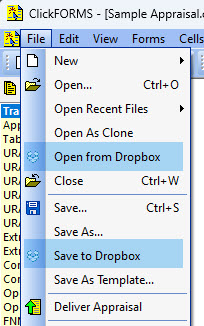
- Select Open from Dropbox to open your Dropbox folder(s) to select a report to open. Selecting Save to Dropbox will open your Dropbox folder(s) where you can save your reports.
Dropbox with ClickFORMS Online
- Go to www.appraisalworld.com and login to your account. From the 'MY ONLINE SOFTWARE' section, launch ClickFORMS Online by clicking on the ClickFORMS Online Logo.
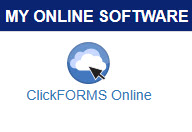
- Setup Dropbox integration by clicking on the Edit menu then selecting Preferences. From the Preferences window below click on the Dropbox tab.
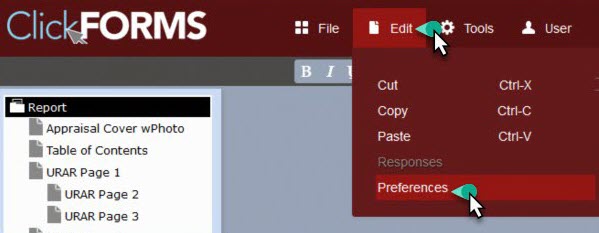
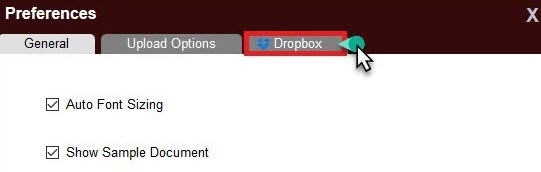
- Click the Connect button.
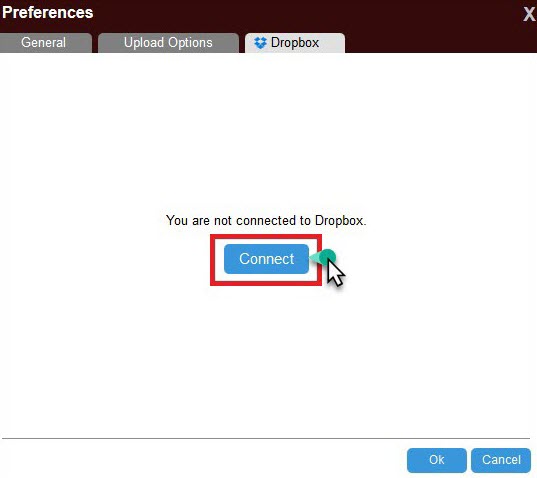
- The ClickFORMS Online for Dropbox window appears. Click the Allow button to enable ClickFORMS Online to access your folders in Dropbox.
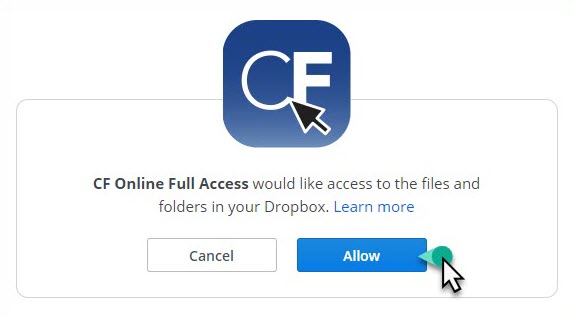
- A notification window will confirm that ClickFORMS Online is connected to Dropbox. Click the "OK" button to proceed.
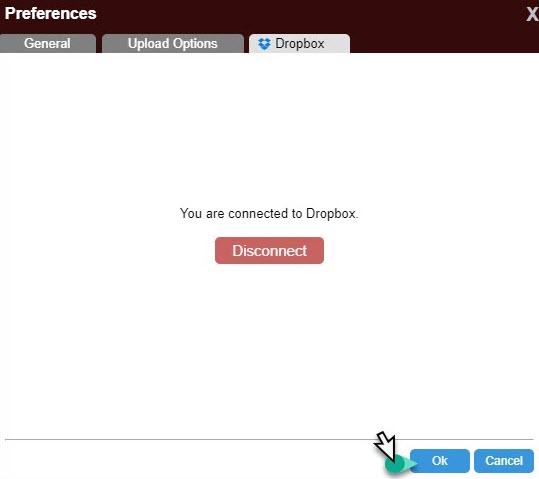
- You are now able to open and save files to your Dropbox folder(s).