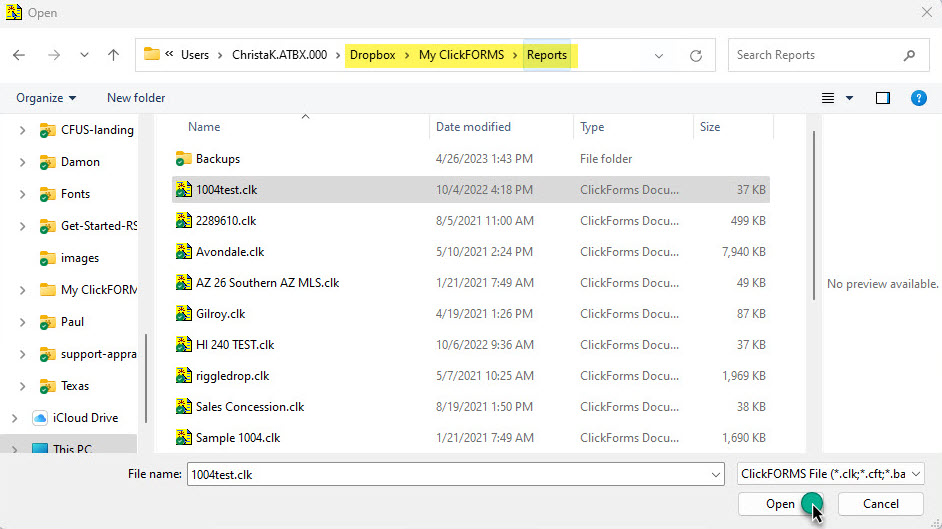Using Dropbox with ClickFORMS – Team Appraising
These instructions are for a team of appraisers sharing the same My ClickFORMS files or for the single appraiser that will access ClickFORMS files on multiple devices. These instructions must be followed for all users and devices sharing Dropbox files using the same Dropbox account.
Installing Dropbox is required before using Dropbox with ClickFORMS. For instructions on installing Dropbox, click here.
Copy My ClickFORMS Folder to DropBox
-
Locate your "My ClickFORMS" folder located in your Documents folder on your PC. Right-click the 'My ClickFORMS' folder and Click the Copy icon from the pop-up menu.
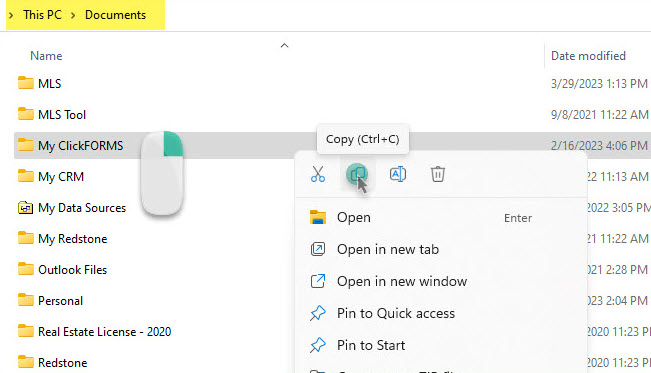
- Select Open from Dropbox to open your Dropbox folder(s) to select a report to open. Selecting Save to Dropbox will open your Dropbox folder(s) where you can save your reports.
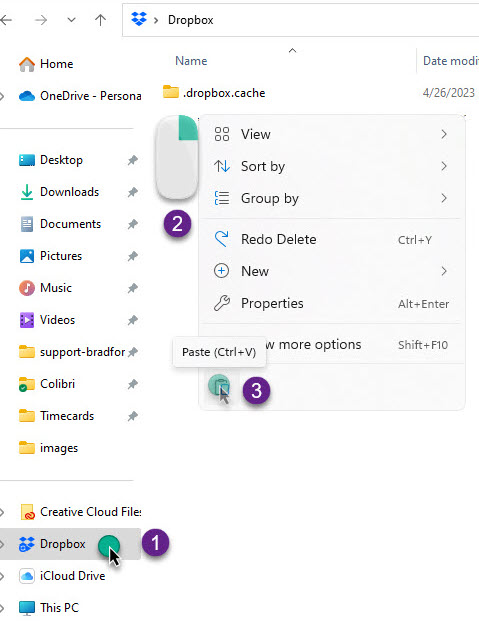
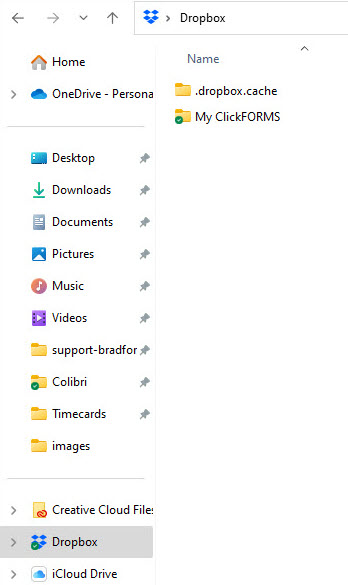
Map "My ClickFORMS" Sub-folders to Dropbox
- From the ClickFORMS Edit menu, select "Preferences". Click "Folders" from the Preferences pop-up window. By default, your ClickFORMS sub-folders are mapped to your Documents/My ClickFORMS/ folder.
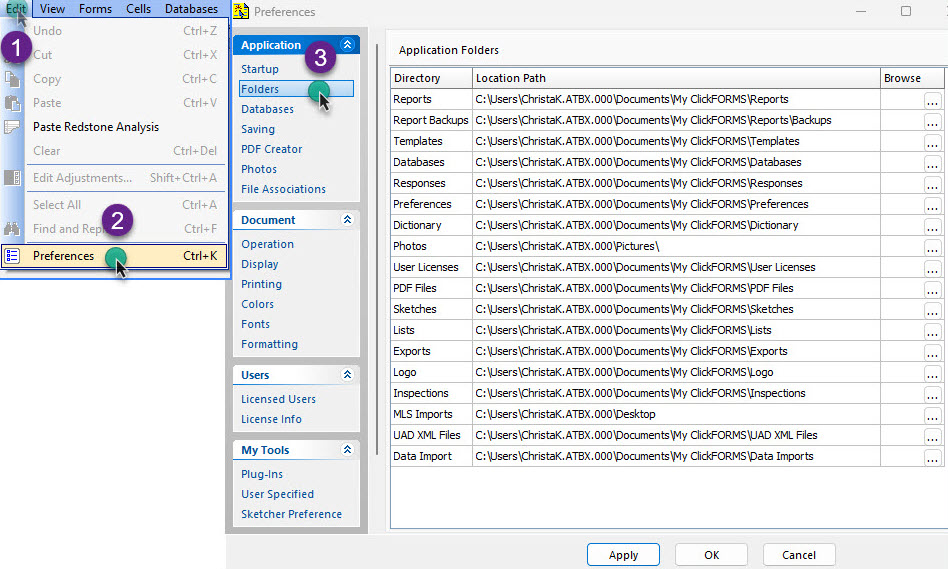
- Decide which folders are to be shared and/or backed up in Dropbox. The example below will demonstrate how to share/backup the Reports folder. NOTE: When sharing with other users, the reports folder will be accessible and be modified by anyone who has mapped the Reports folder to the same Dropbox account.
Click on the browse … button to open the folder window.
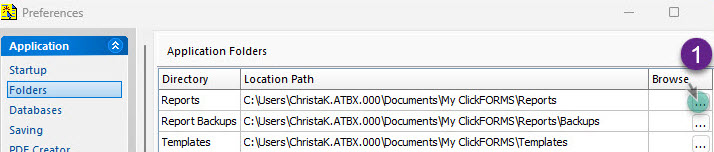
Scroll to find your Dropbox folder and click on the down-arrow to expand. Click the right-arrow for the My ClickFORMS folder to expand.
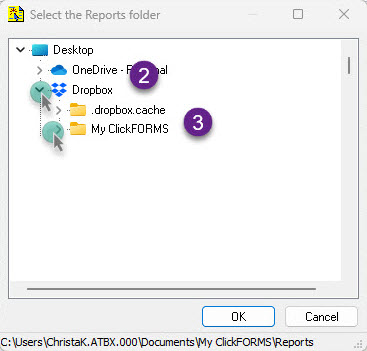
Scroll to find the Reports folder click to select, then click the OK button.
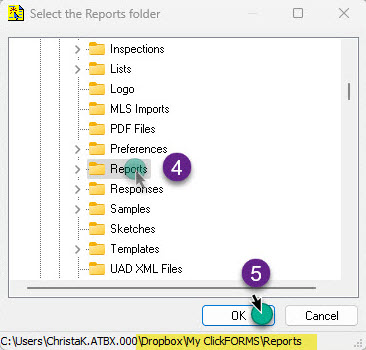
Click the "Apply" button. The Reports folder is now mapped to Dropbox and accessible from ClickFORMS. Repeat these steps to map other folders to be shared. When done click the close "X" button.
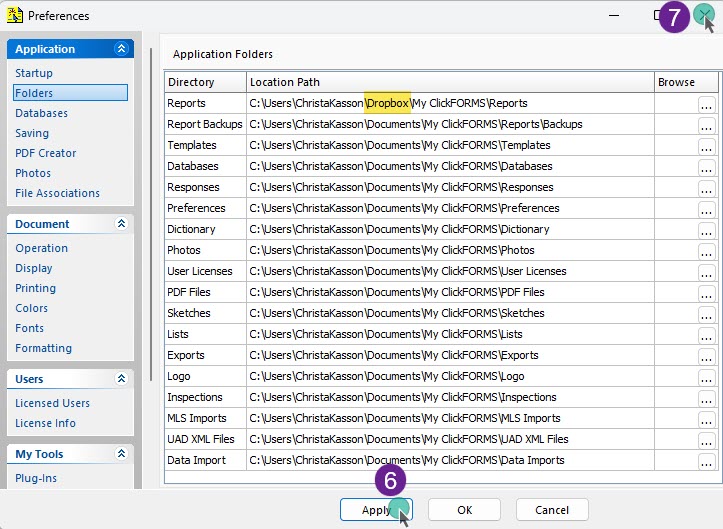
Open a ClickFORMS Report from DropBox
- From the ClickFORMS File menu, select "Open from Dropbox"
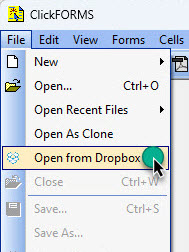
- Find your Reports folder located in your Dropbox folder and select the report you wish to open, then click the Open button.