ClickFORMS with Dropbox
| These instructions are for users that have installed Dropbox successfully. If you need to install Dropbox, please refer to: https://support.bradfordsoftware.com/techtips/cf-dropbox-install.html. | |
| Dropbox can be used by a single user or by multiple users that have installed and logged into the same Dropbox account. | |
Copy My ClickFORMS Folder to DropBox |
|
|
|
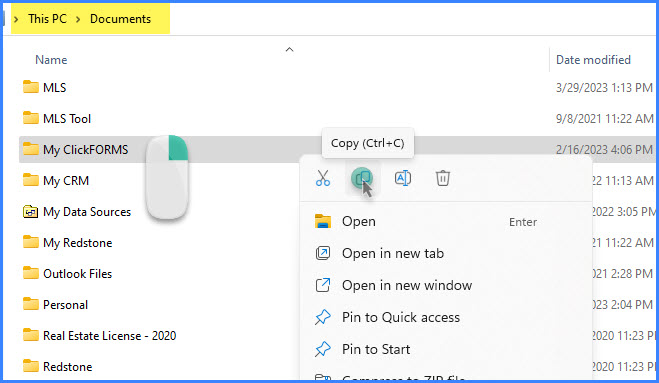 |
|
|
|
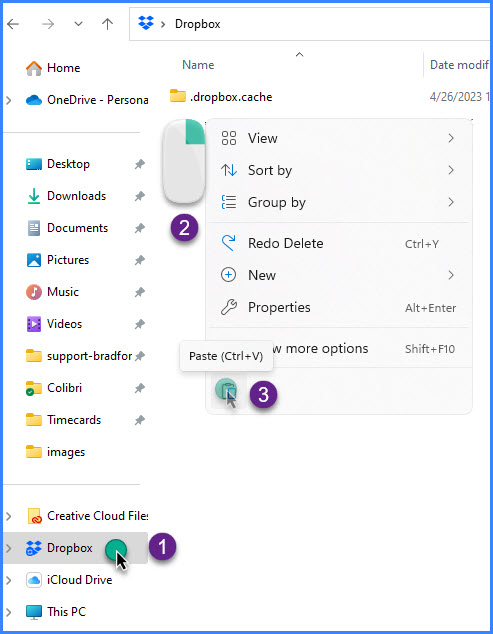
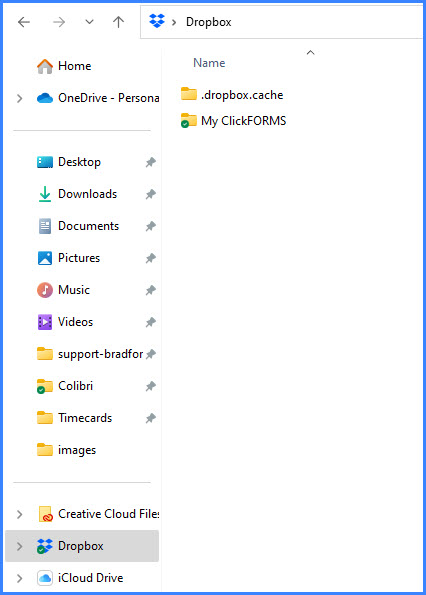 |
|
Map My ClickForms Sub-folders to Dropbox |
|
|
|
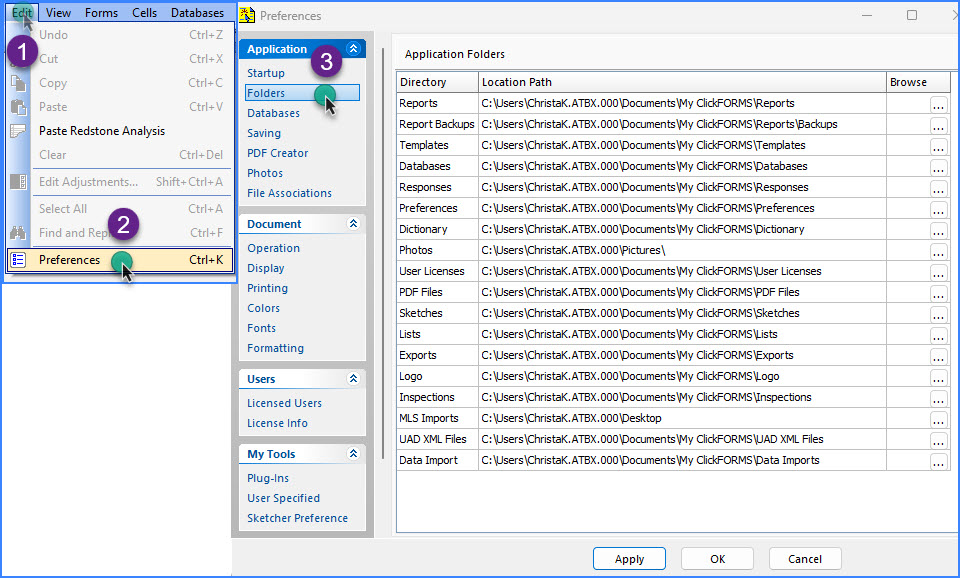 |
|
|
|
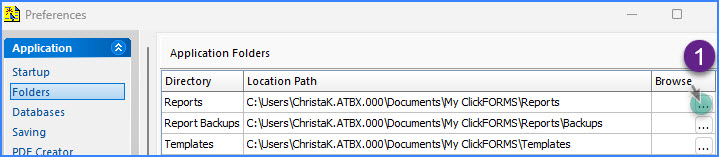 Scroll to find your Dropbox folder and click on the down-arrow to expand. Click the right-arrow for the My ClickFORMS folder to expand. 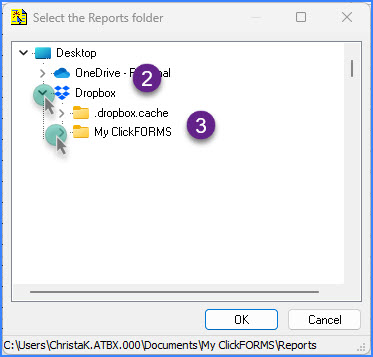 Scroll to find the Reports folder click to select, then click the OK button. 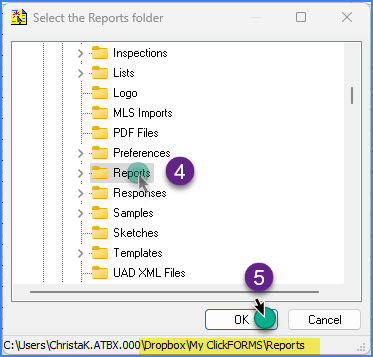 Click the "Apply" button. The Reports folder is now mapped to Dropbox and acessible from ClickFORMS. Repeat these steps to map other folders to be shared. When done click The close "X" button. 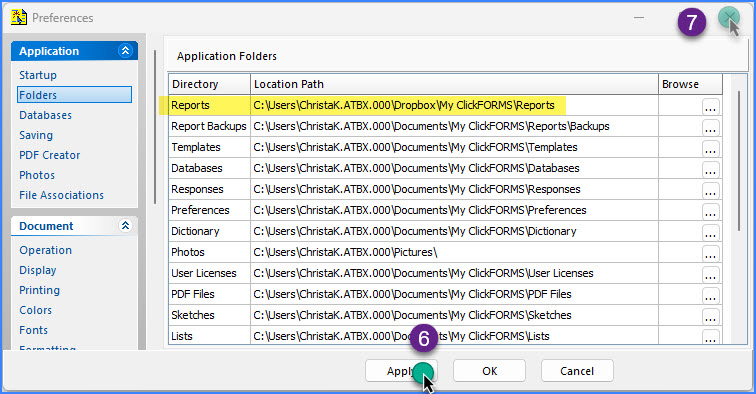 |
|
Open a ClickFORMS Report from DropBox |
|
|
|
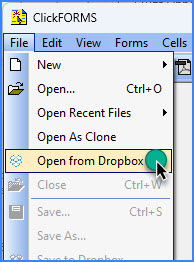 |
|
|
|
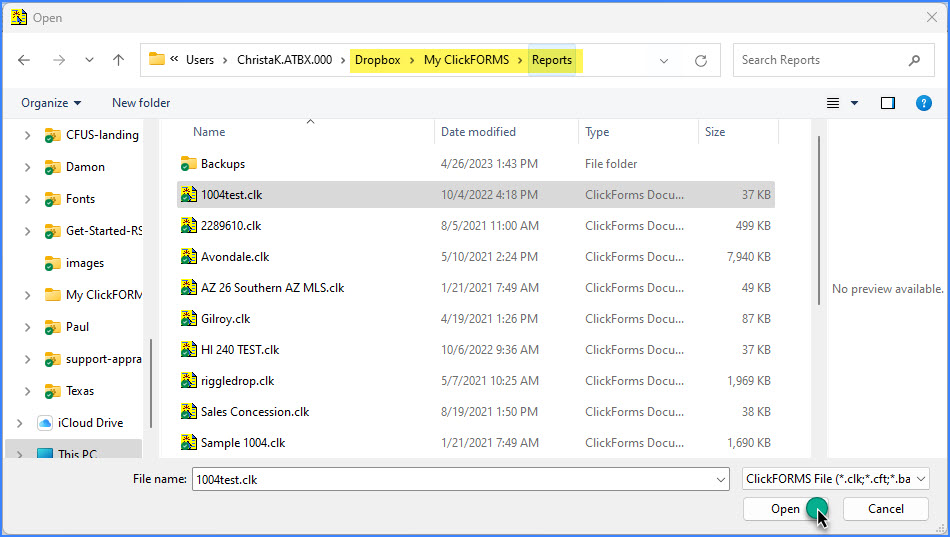 |
|