CoreLogic | Mercury Network SETUP
Sync Your CoreLogic | Mercury Network Account
- Sign up with the CoreLogic | Mercury Network for a free appraiser account. Sign up here. If you already have a CoreLogic | Mercury Network account, proceed to step 2
- Log in to AppraisalWorld and go to MyOffice. Click on the "Sync with CoreLogic | Mercury Network" icon in "My Services".
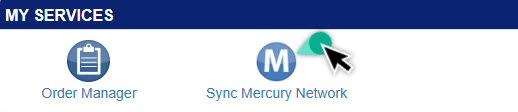
- When presented with options, click on the "Sync Now" button.
- Sign into the CoreLogic | Mercury Network with your log in information.
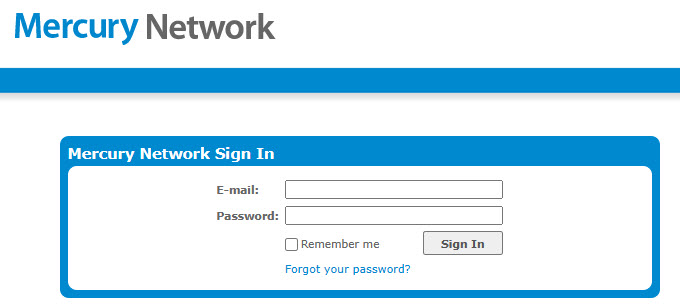
Your ClickFORMS/AppraisalWorld account is now synchronized with the CoreLogic | Mercury Network. You will not have to repeat this procedure. You can access the CoreLogic | Mercury Network from the "Orders" menu in ClickFORMS.
Order Manager – Importing Data To Your Report
- Open a new ClickFORMS file or a template that you wish to transfer your Mercury order details into.
- In ClickFORMS, go to the "Order" menu and select "New Order". The Order Manager screen will come up. You will note that it lists all new orders that are in your AppraisalWorld Order Manager. This includes new orders from the Mercury Network as well as any new orders you may have entered into the Order Manager.
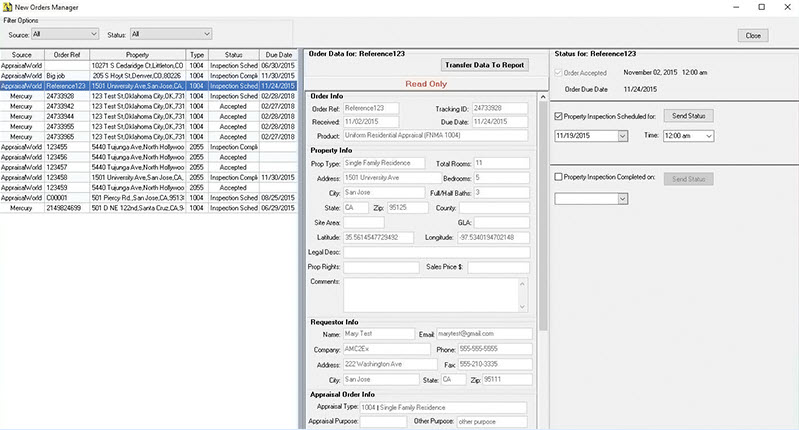
- When presented with options, click on the "Sync Now" button.
- Sign into the CoreLogic | Mercury Network with your log in information.
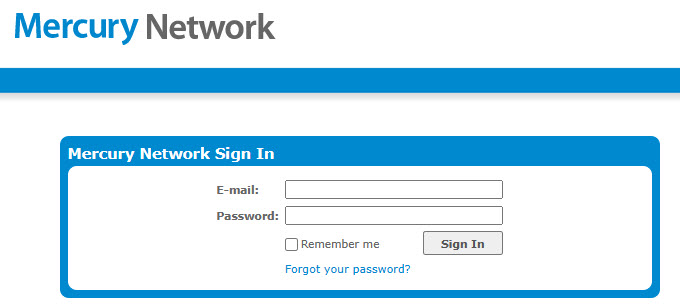
Your ClickFORMS/AppraisalWorld account is now synchronized with the CoreLogic | Mercury Network. You will not have to repeat this procedure. You can access the CoreLogic | Mercury Network from the "Orders" menu in ClickFORMS.