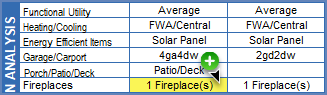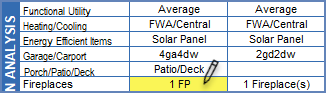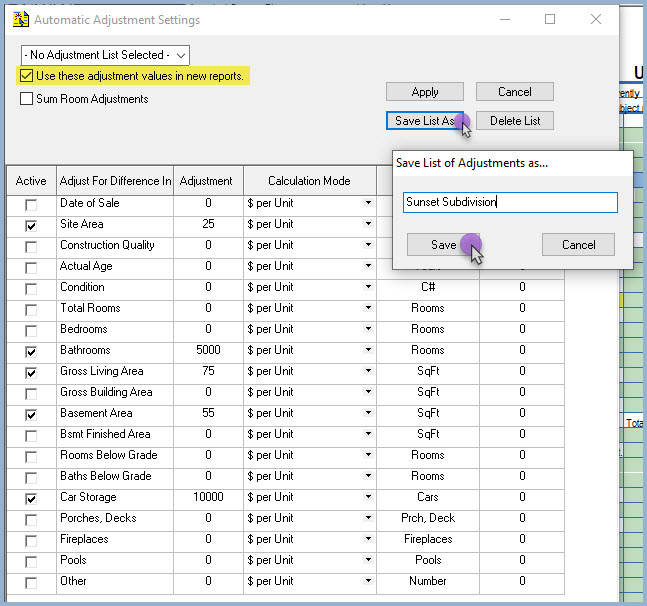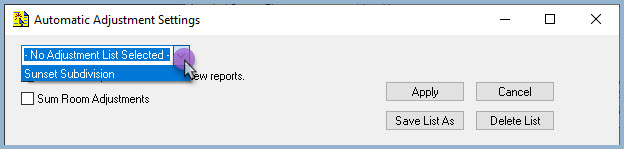| ClickFORMS lets you customize standard reponses in the fields of your form. For example, if the MLS Import Wizard imports your Fireplace field as '1 Fireplace(s)', but you prefer '1 FP', you can do this: |
| Saving Responses |
- In the ClickFORMS report, click on the Field Entry you want to customize.
|
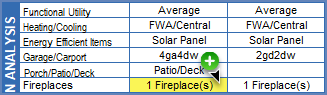 |
- Type in your preferred response:
|
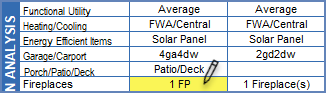 |
- In the Adjustment column, enter the value of the adjustment.
- Make sure to check 'Calculation Mode, Units and Only if Diff. Greater Than' columns are setup according to your specifications.
- If using these adjustments for a specific market area, click the 'Save List As' button. Name your adjustment list, then click the 'Save' button.
- To use your adjustments values on all reports, click the 'Use these adjustment values in new reports' check box.
|
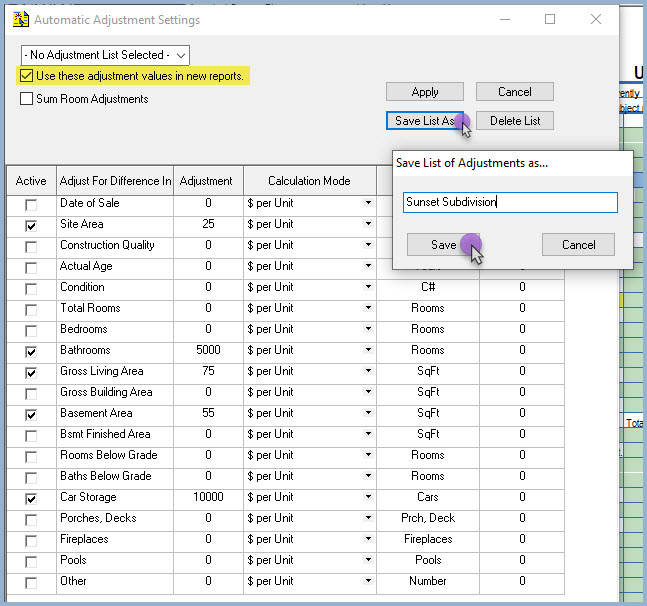 |
- To use a saved adjustment list, repeat step 1, then click the down arrow on the drop-down list and select your saved adjustment list. Click the 'Apply' button.
|
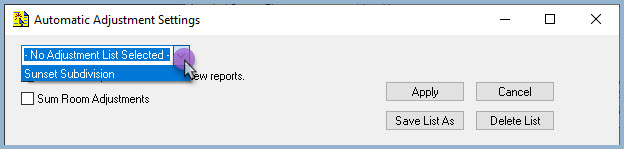 |
- After you enter in your subject property and comparables, your adjustments will automatically appear in the Adjustment field on your comparable form(s).
|
 |