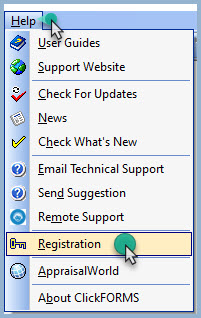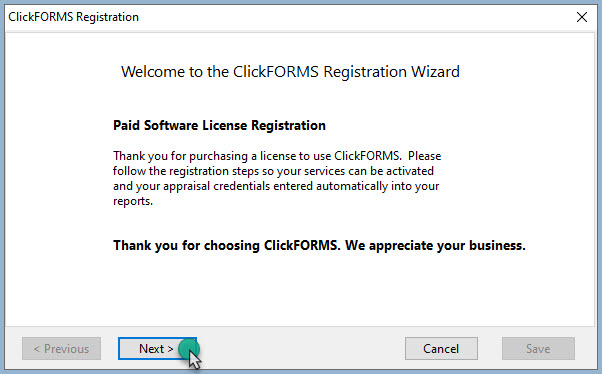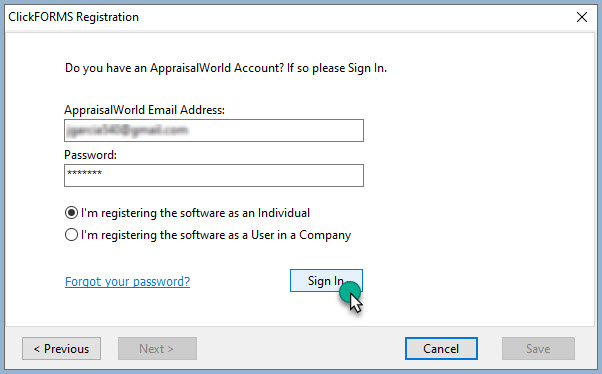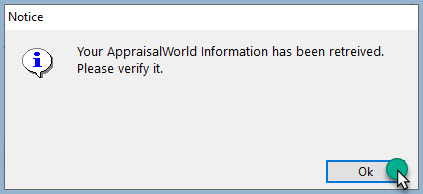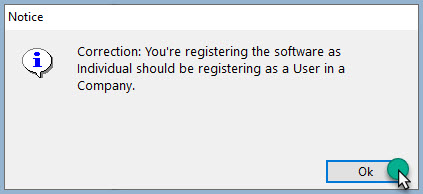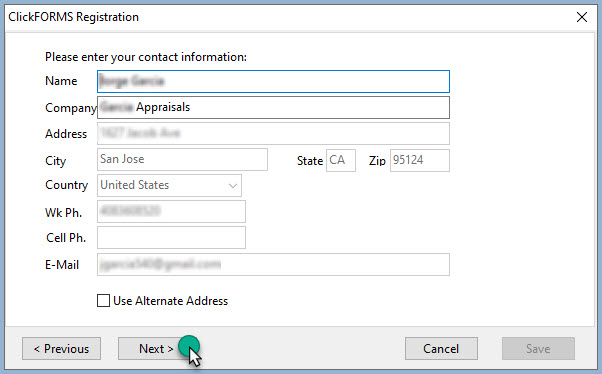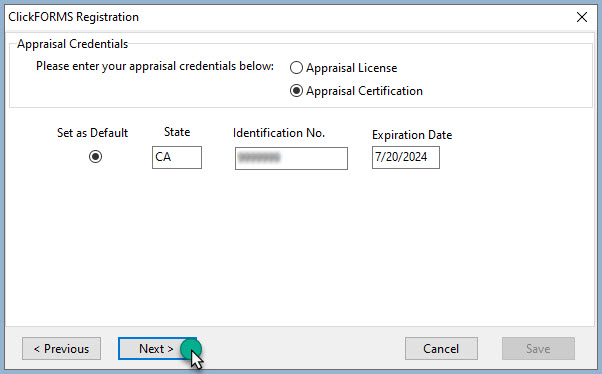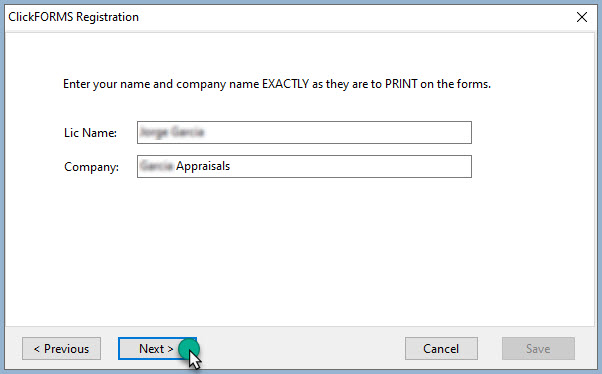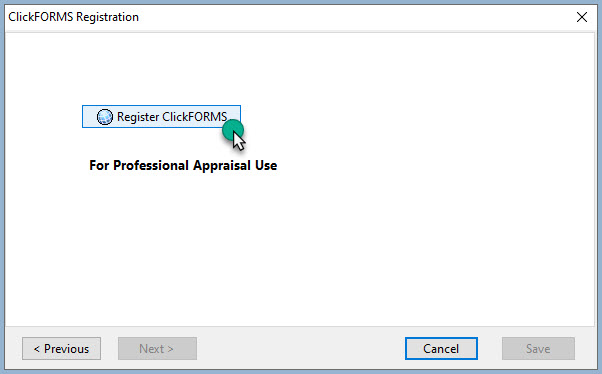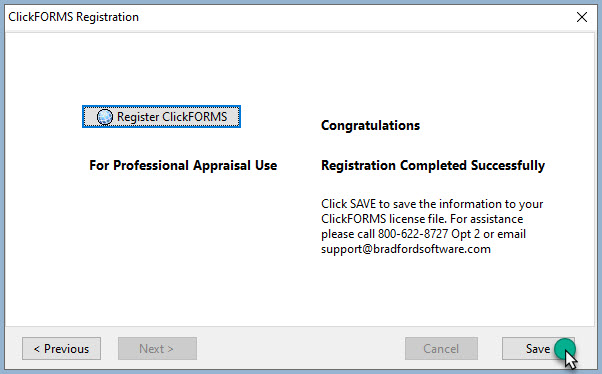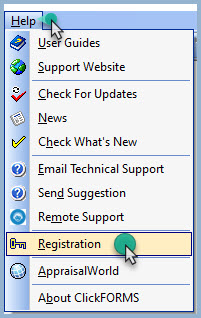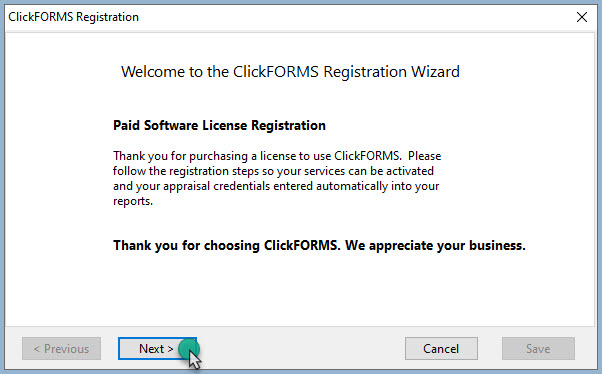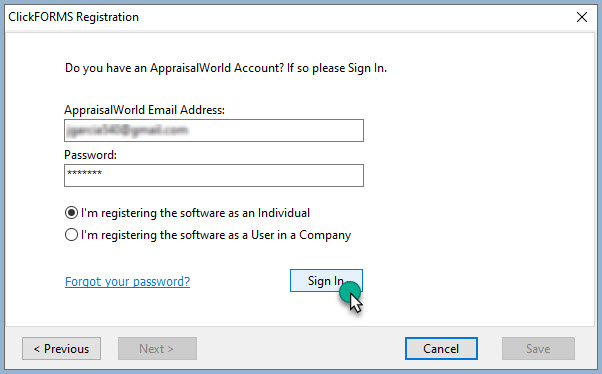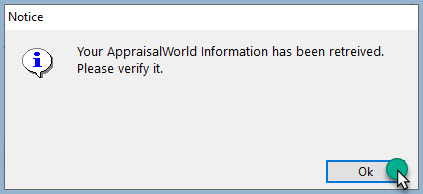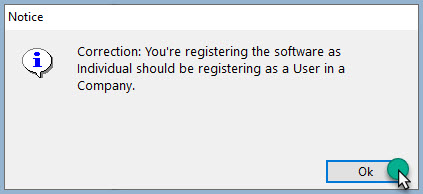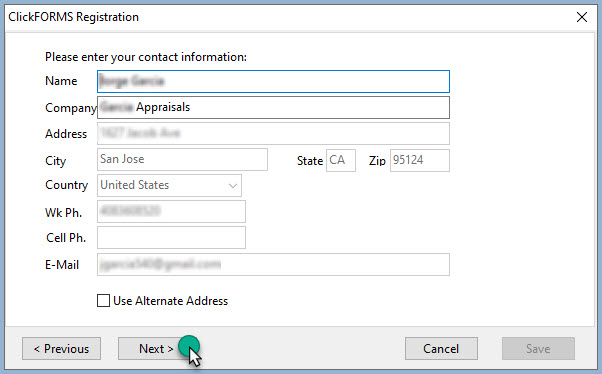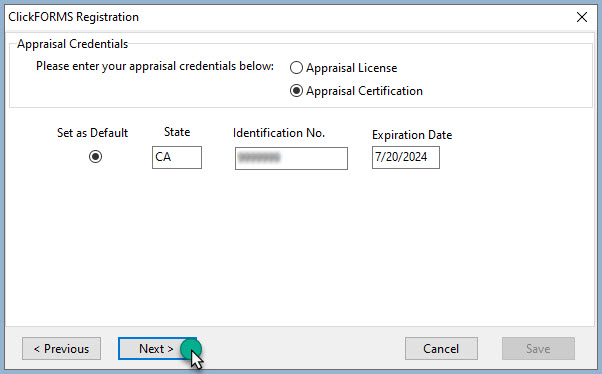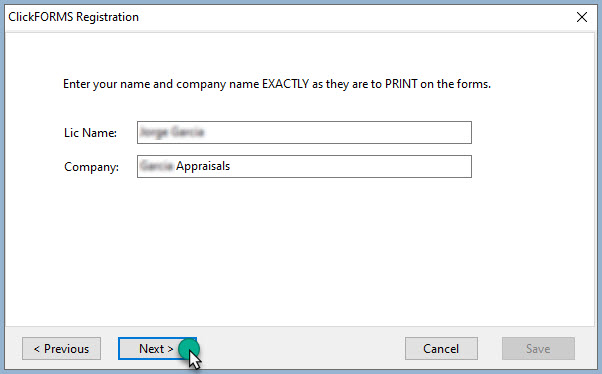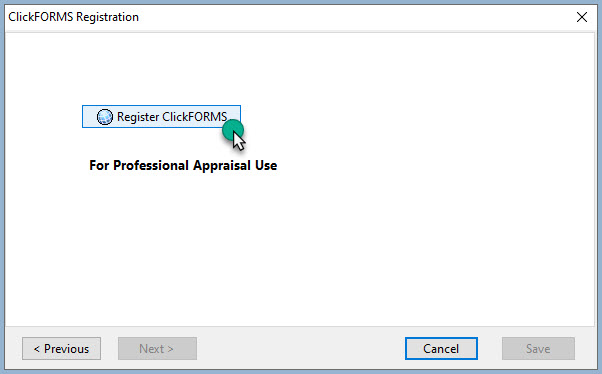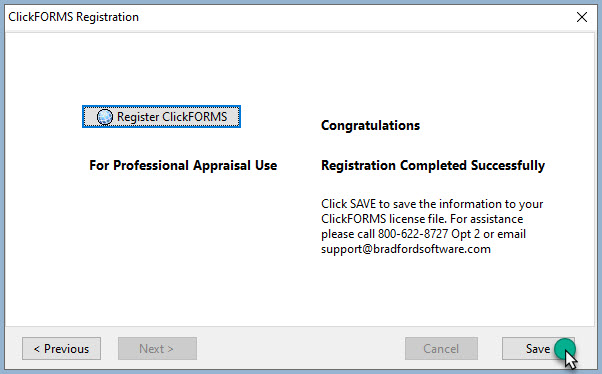| Below are the steps to run the ClickFORMS Registration process.
|
- In ClickFORMS, go to the Help menu and select 'Registration'.
|
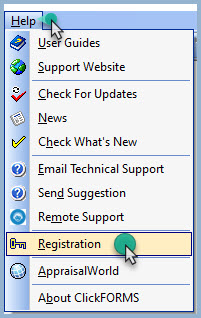 |
- From the ClickFORMS Registration window, click the Next button.
|
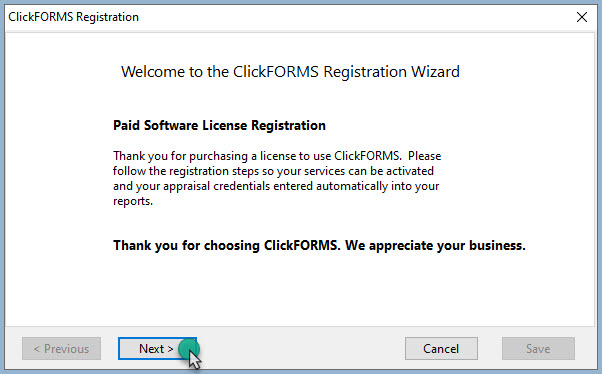 |
- Enter your AppraisalWorld Email and Password. Select the appropriate radio button as an Individual Appraiser or an Appraiser User in a Company, then click the "Sign In" button. If you are unable to locate or remember your login credentials, call 800-622-8727 for assistance.
|
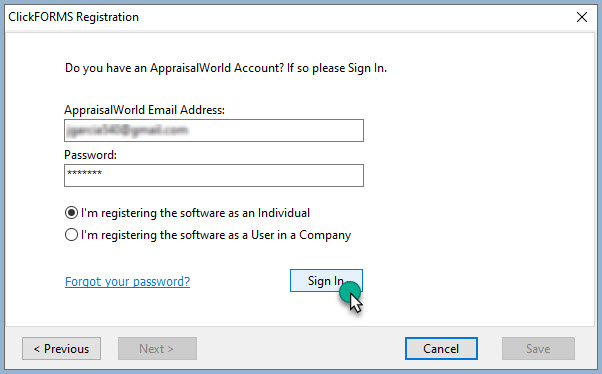 |
- A notice displays that your AppraisalWold information has been received. Click the Ok button to verify it.
|
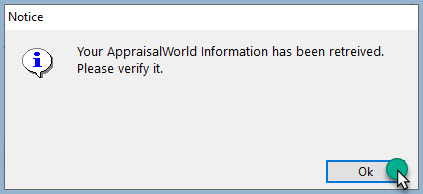 |
- AppraisalWorld will notify you if you should be registering as a group Appraiser or an individual Appraiser. Click Ok to continue if you believe the third step is correct. If you mistakenly selected the incorrect option in step three, then click Ok and Cancel the Registration process. Start over from step one.
|
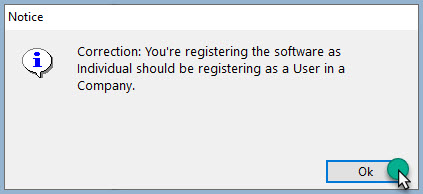 |
- Enter or verify your contact information, then click the 'Next' button.
|
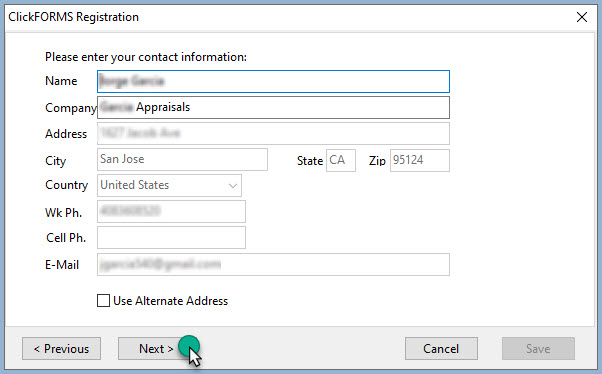 |
- Enter or verify your License or Certification information, then click the 'Next' button. Remember to update your License Expiration information in the future.
|
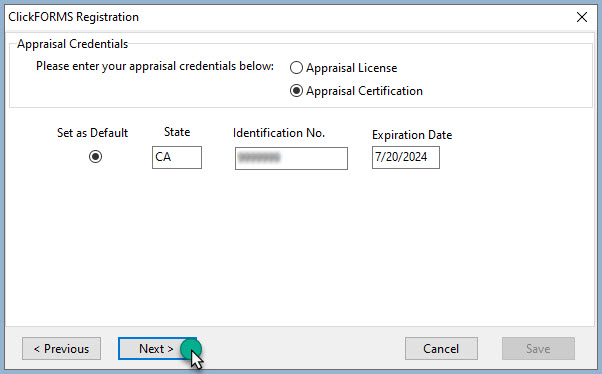 |
- IMPORTANT: Enter your Name and Company EXACTLY how you want this information to appear/print on your forms.
|
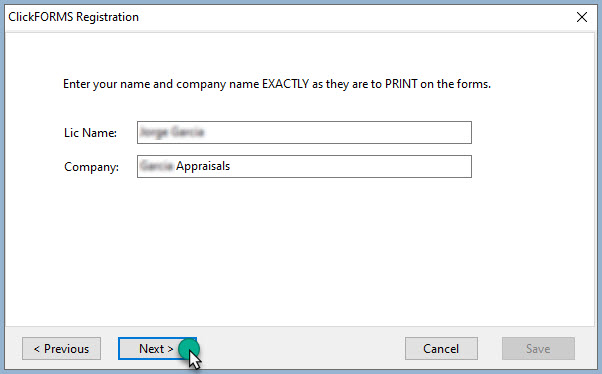 |
- Click the 'Register ClickFORMS' button.
|
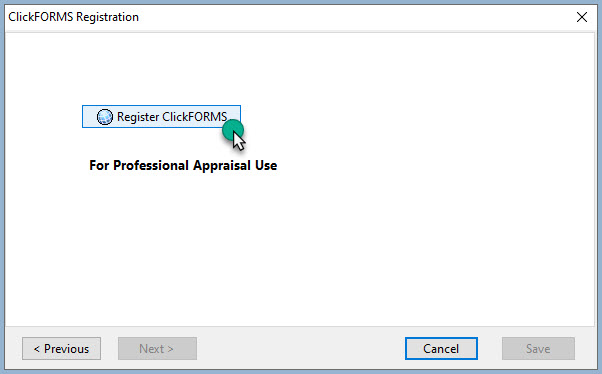 |
- Click the 'Save' button. Your software and services have now been registered.
|
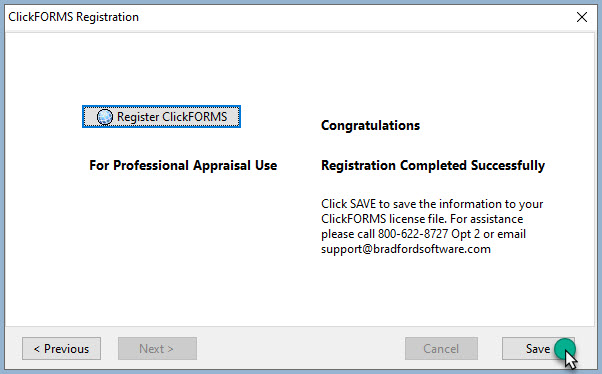 |