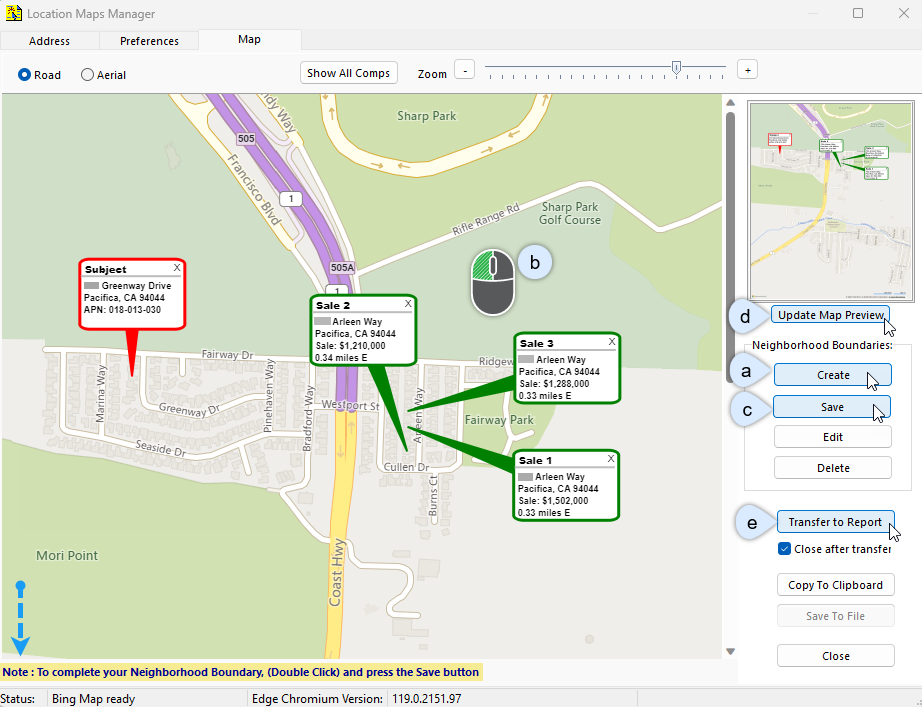ClickFORMS Location Maps
Before using the Location Map service, you must complete your subject property and comparable details.
-
Access Location Maps
There are two different ways to access Location Maps in ClickFORMS.Option 1: From the main ClickFORMS menu click on Services, then select Location Maps.
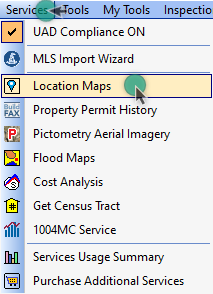
Option 2: If you have the "Workflow Toolbar" (View → Show Workflow Toolbar) visible, simply click the Location Maps icon.
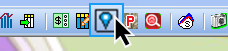
Location Maps Manager
The Location Maps Manager will appear displaying options under the "Address" tab. By default the Subject, Sales and Listings will be included in your map. You may select to just include the Subject if desired.
Deselect "Rentals" if not applicable.
Click The radio button to show labels as "Sales" or "Comps".
More custom options are available under the "Preferences Tab". Shown below are default settings. Make any changes desired, save as default (optional) then click back to the "Address tab".
From the "Address" tab, click the "Create New Map" button.
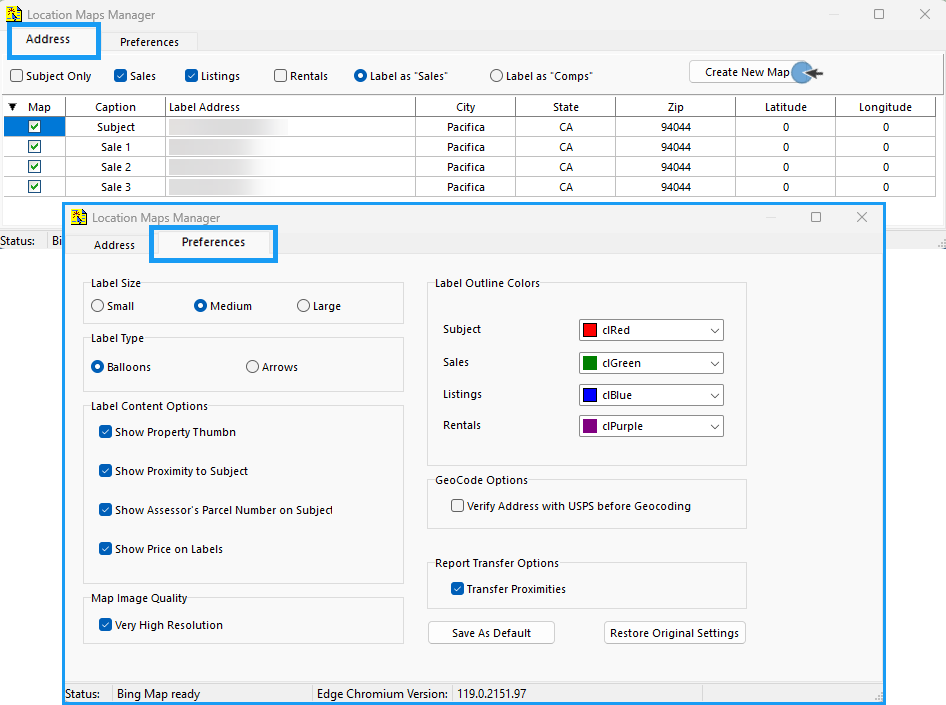
Edit The Location Map
Below are several ways to edit your location map for your report:
- To maximize the screen view, click the upper right-corner window box.
-
The location map will display in Road format by default. You may select the Aerial view by clicking the radio button.
-
Use the Zoom slider to zoom in and/or out until all properties are displayed within the view screen.
-
Move the map around by clicking and dragging your mouse anywhere on the map (except on a property) until your properties come into view.
-
Move a single property by clicking and dragging the property to a new location.
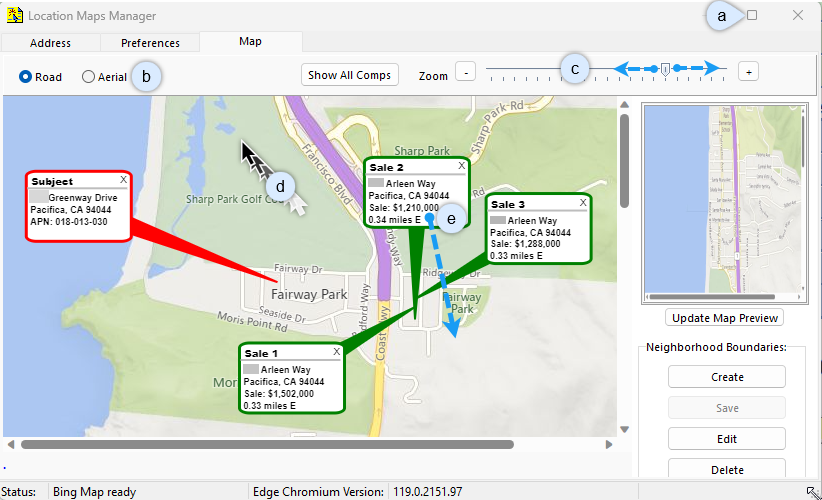
Create Your Neighborhood Boundaries
Once you are satisfied with your map's appearance, follow the steps below to save your Location Map.
- Click the "Create" button in the Neighborhood Boundaries box.
- Double-Click in your neighborhood area.
- Click the "Save" button in the Neighborhood Boundaries box.
- Click the "Update Map Preview" button below the image preview.
- Click the "Transfer to Report" button to insert the location map into your report. You may also copy the map to your clipboard to paste elsewhere or save the map as a separate file.