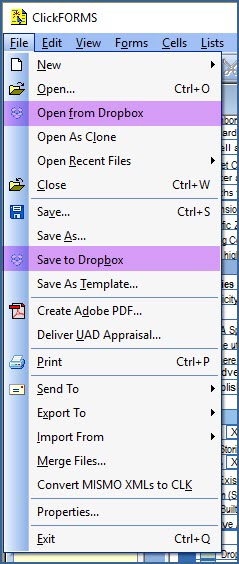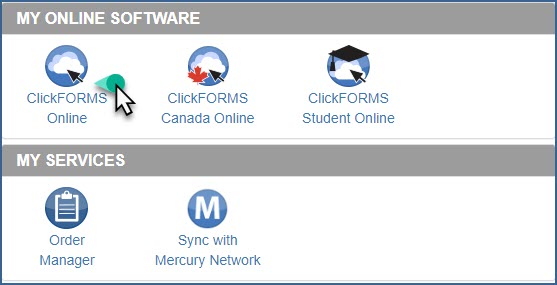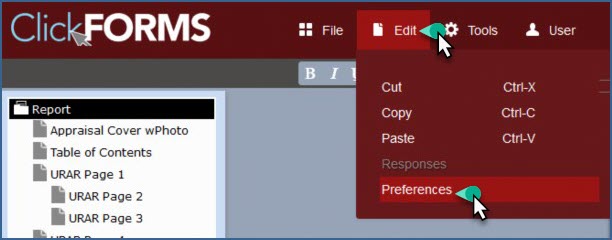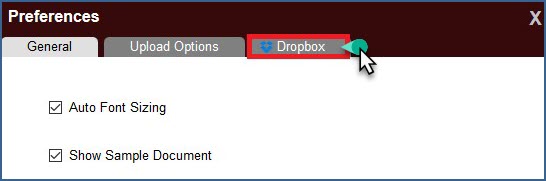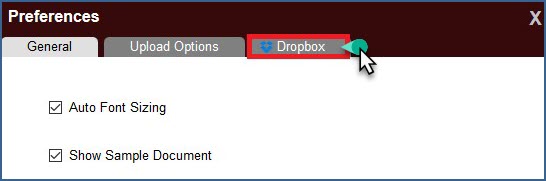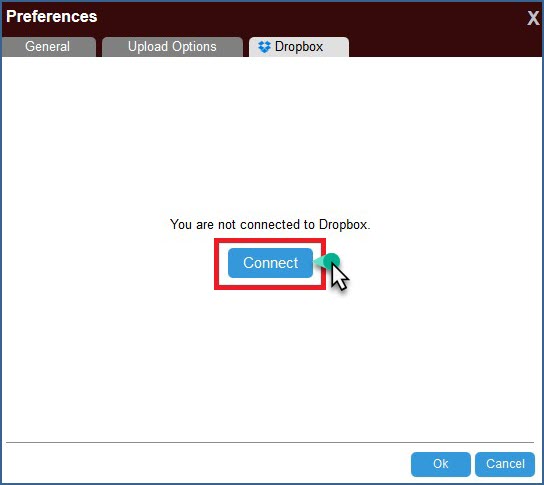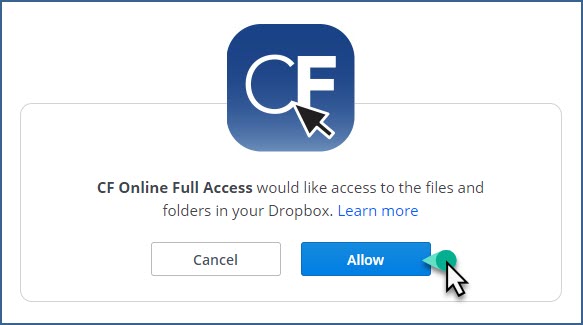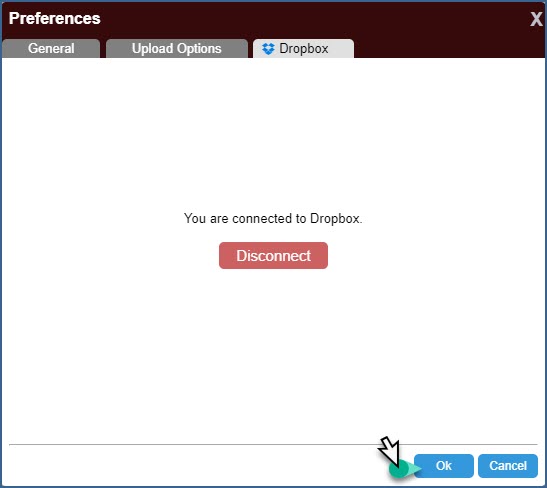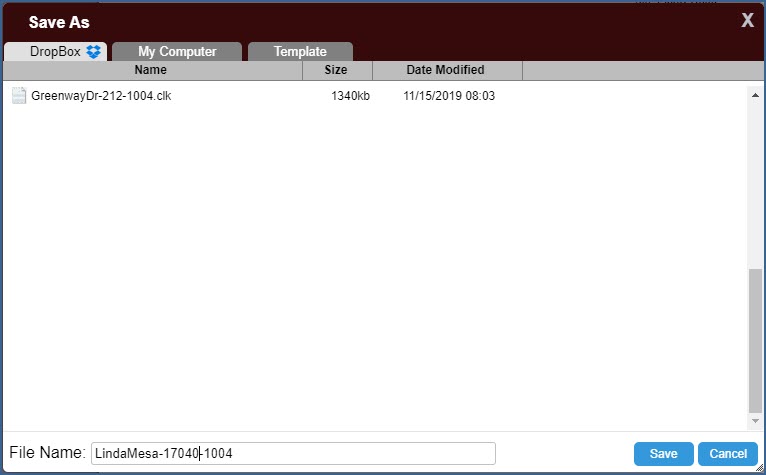| ClickFORMS Online Version
|
- Go to www.appraisalworld.com and login to your account. From the 'MY ONLINE SOFTWARE' section, launch ClickFORMS Online by clicking on the ClickFORMS Online Logo.
|
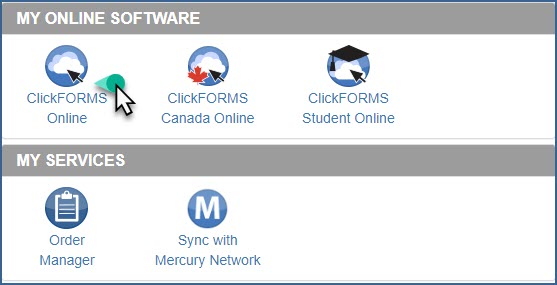 |
- Setup Dropbox integration by clicking on the Edit menu then selecting Preferences. From the Preferences window click on the Dropbox tab.
|
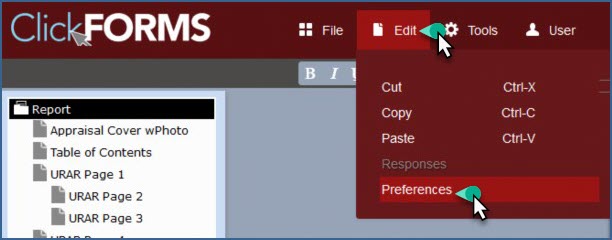 |
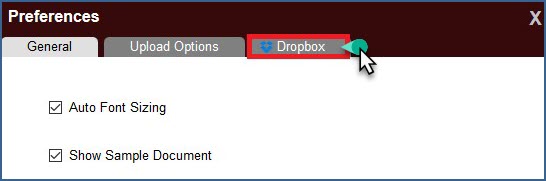 |
- Click the Dropbox tab, then click Connect.
|
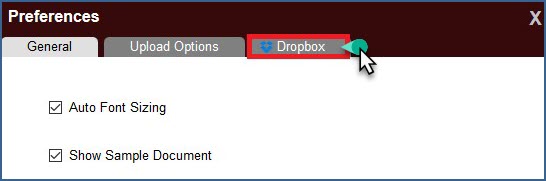 |
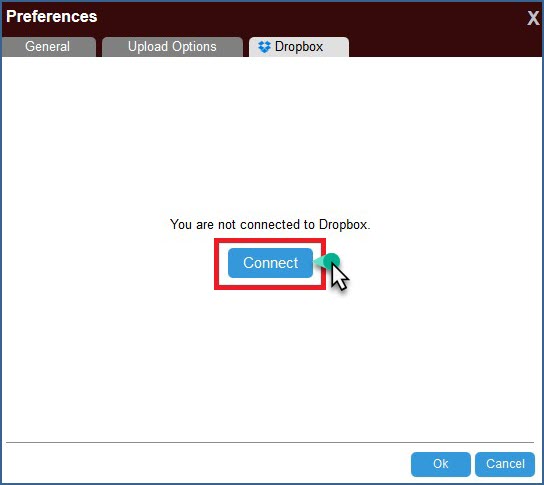 |
- The ClickFORMS Online for Dropbox window appears. Click the Allow button to enable ClickFORMS Online to access your folders in Dropbox.
|
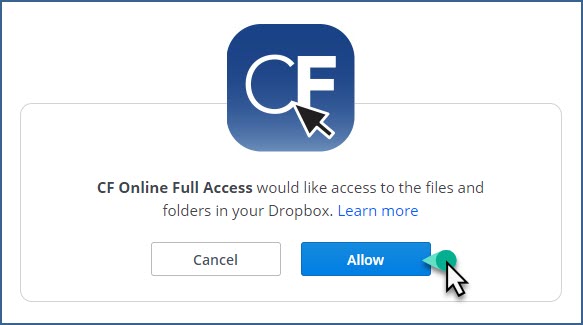 |
- A notification window will confirm that ClickFORMS Online is connected to Dropbox.
|
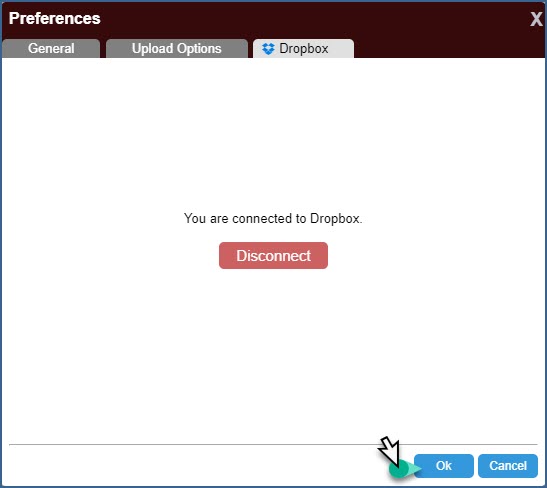 |
- You are now able to open and save files to your Dropbox folder(s).
|
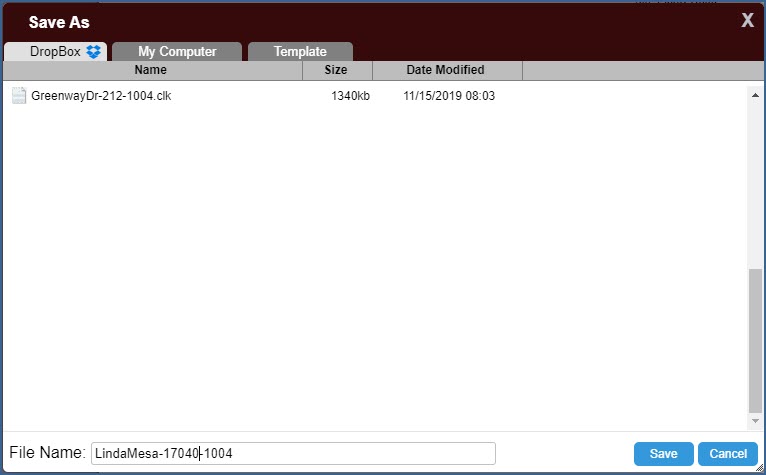 |