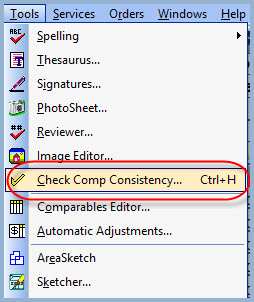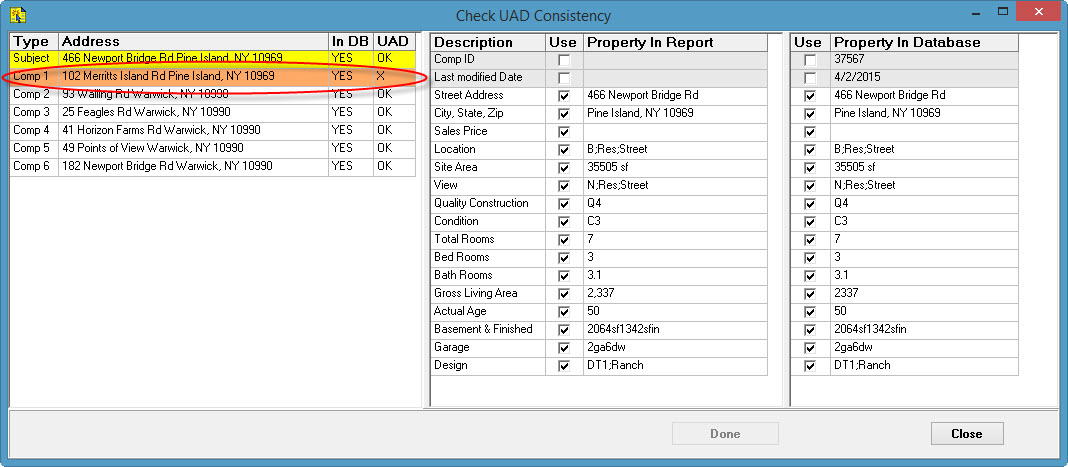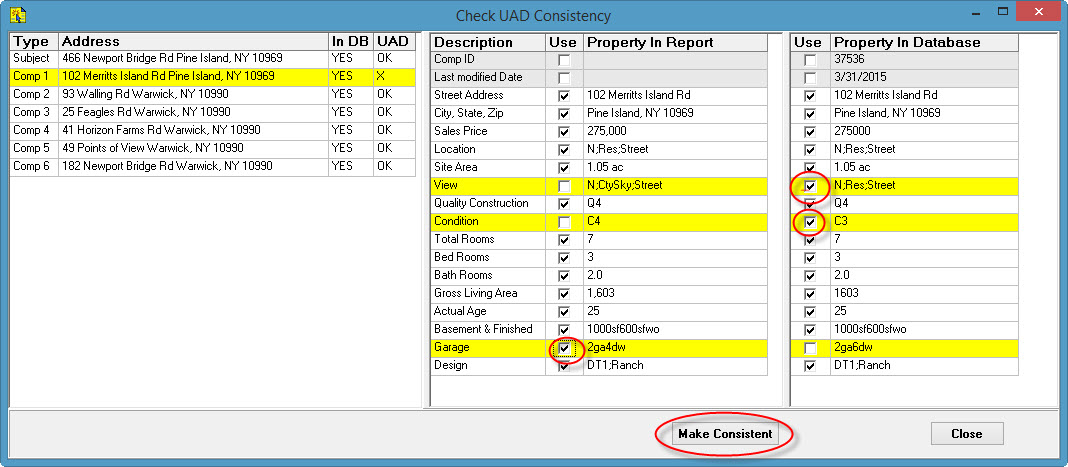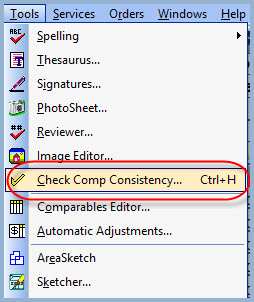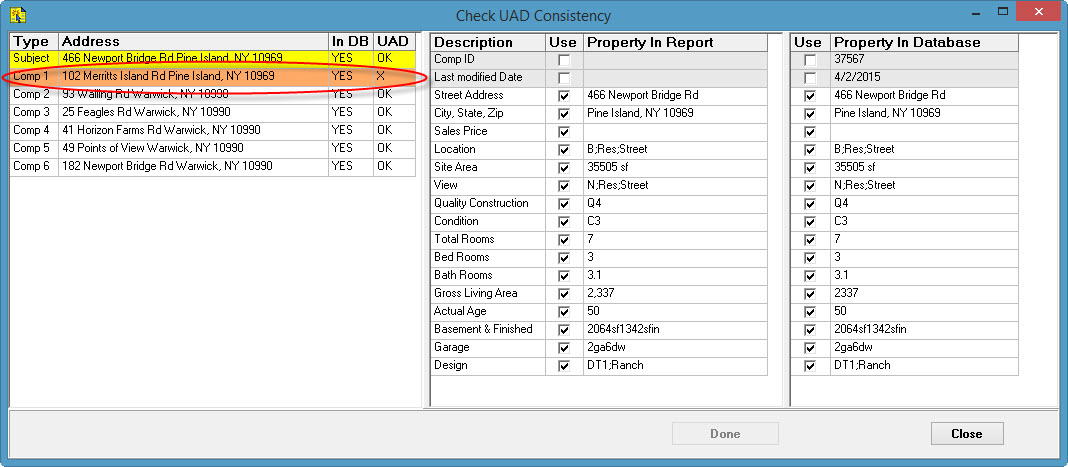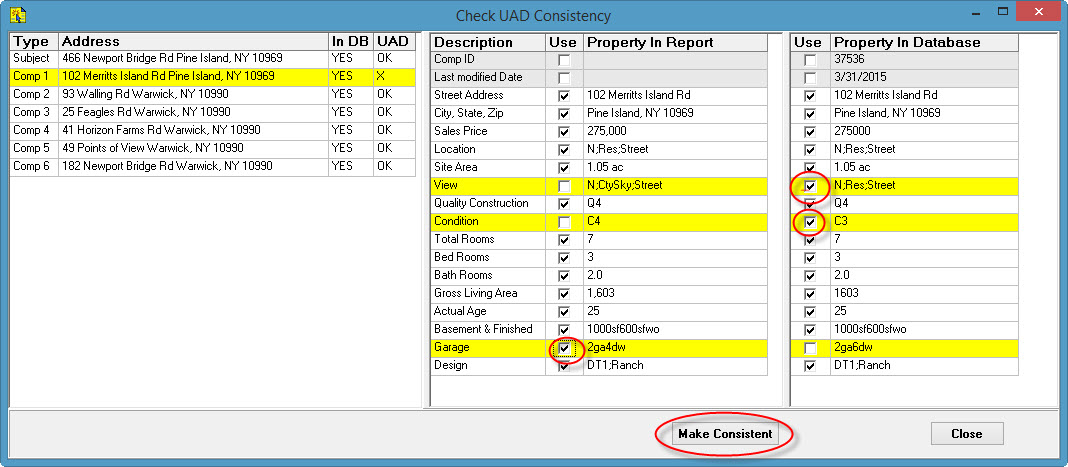| ClickFORMS lets you create adjustment lists for particular market areas or you can create auto adjustments for all your reports using the Auto Adjustment Feature.
|
- Open a ClickFORMS report that has comparables that you would like to make consistent.
- Go to the Tools menu and select 'Check Comp Consistency...'.
|
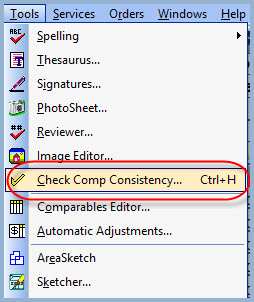 |
- From the Check UAD Consistency window, you will see which property in your report has a data point that is inconsistent. This is denoted by the orange highlight and an 'X' in the UAD column.
Note: The yellow highlight is the selected property.
|
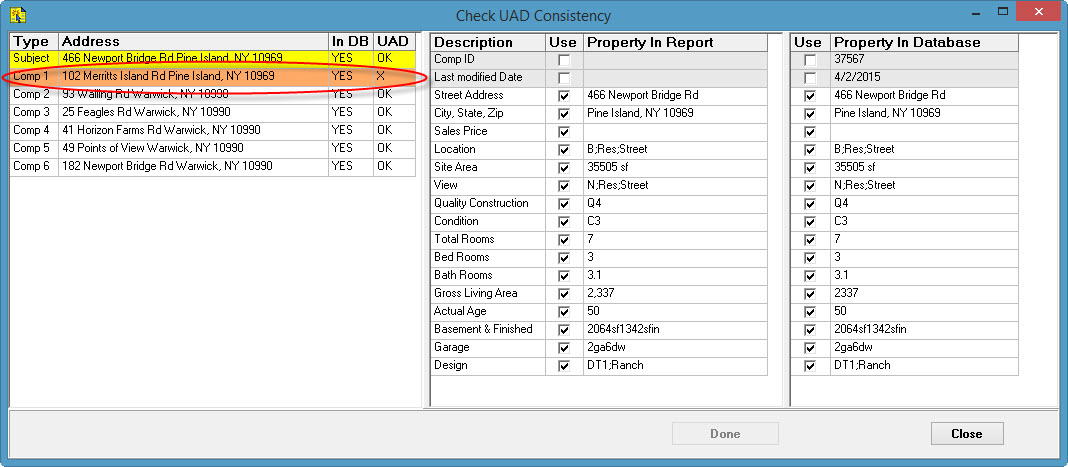 |
- Select the property that has the inconsistencies, then select which data you want to use, either the data from the Database or the data from the Report. Simply put a checkmark on which data point you want to use. When complete, click the 'Make Consistent' button. This action will update both the report and the comparables database.
|
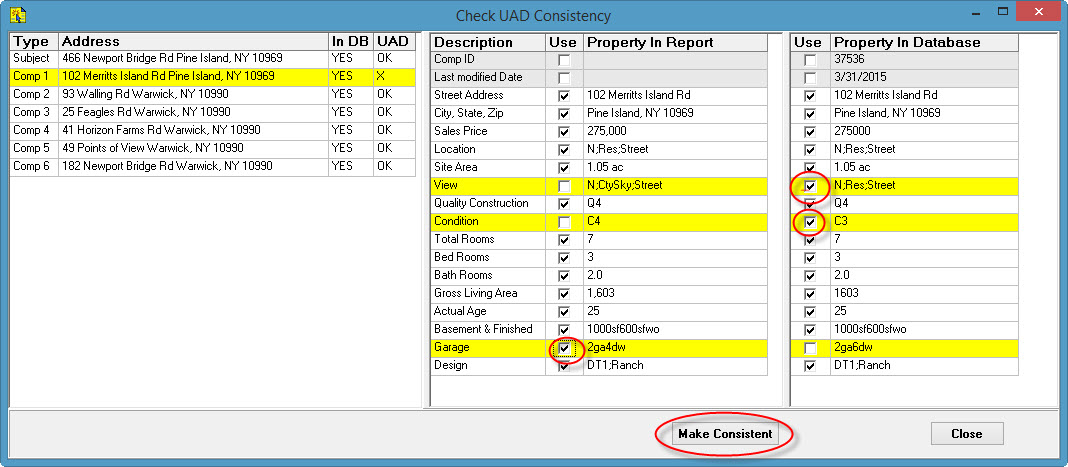 |