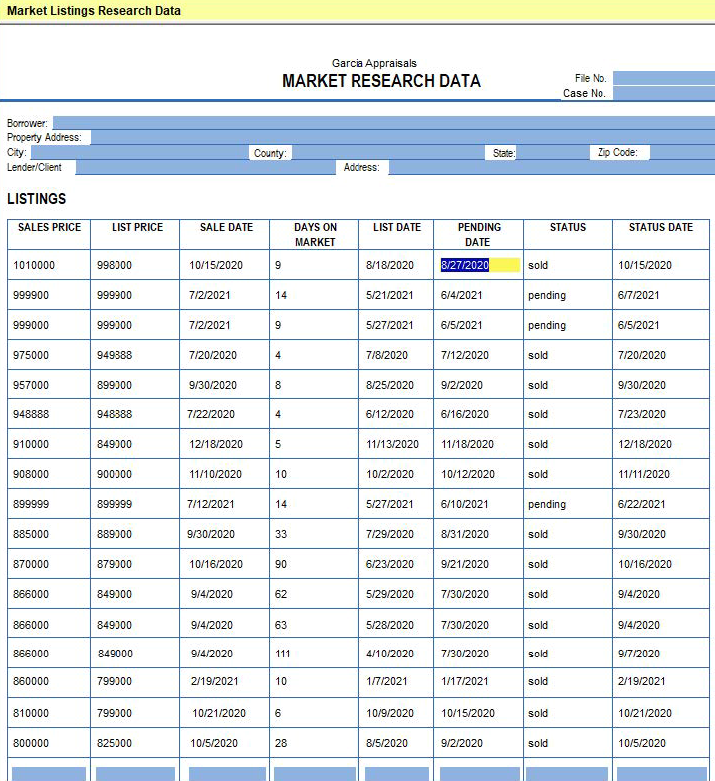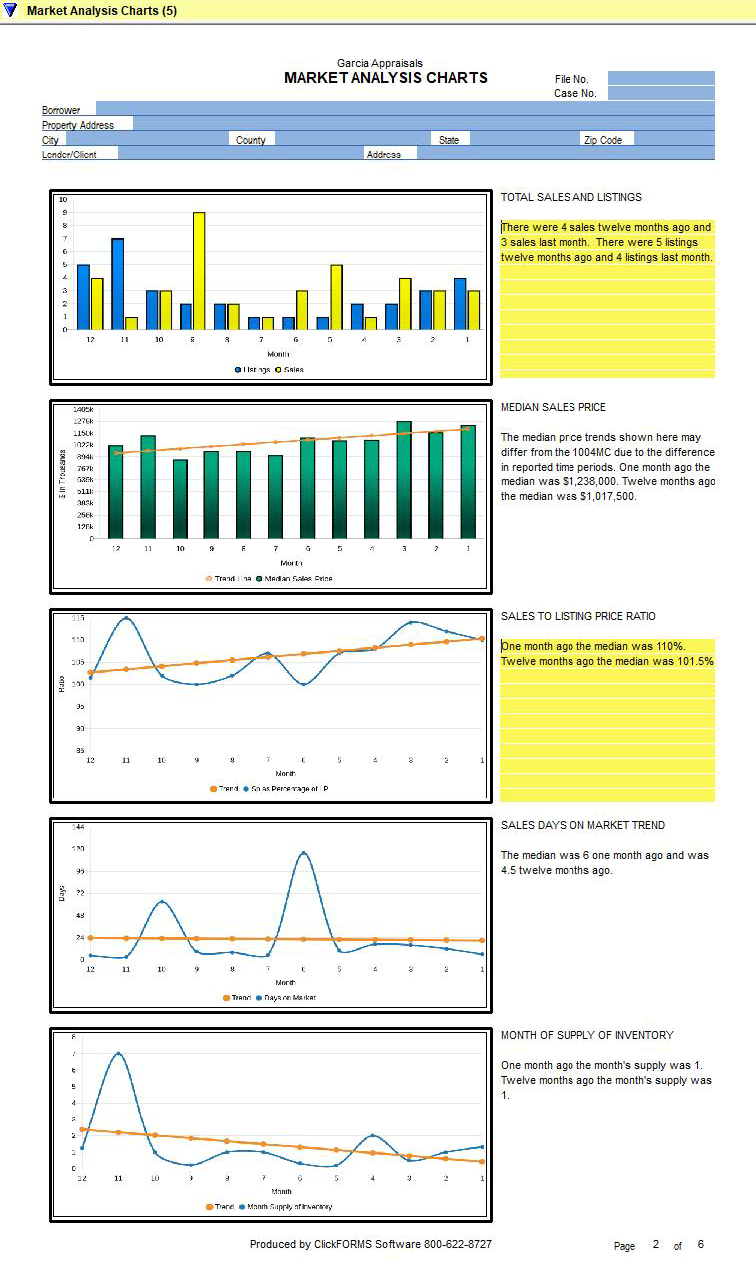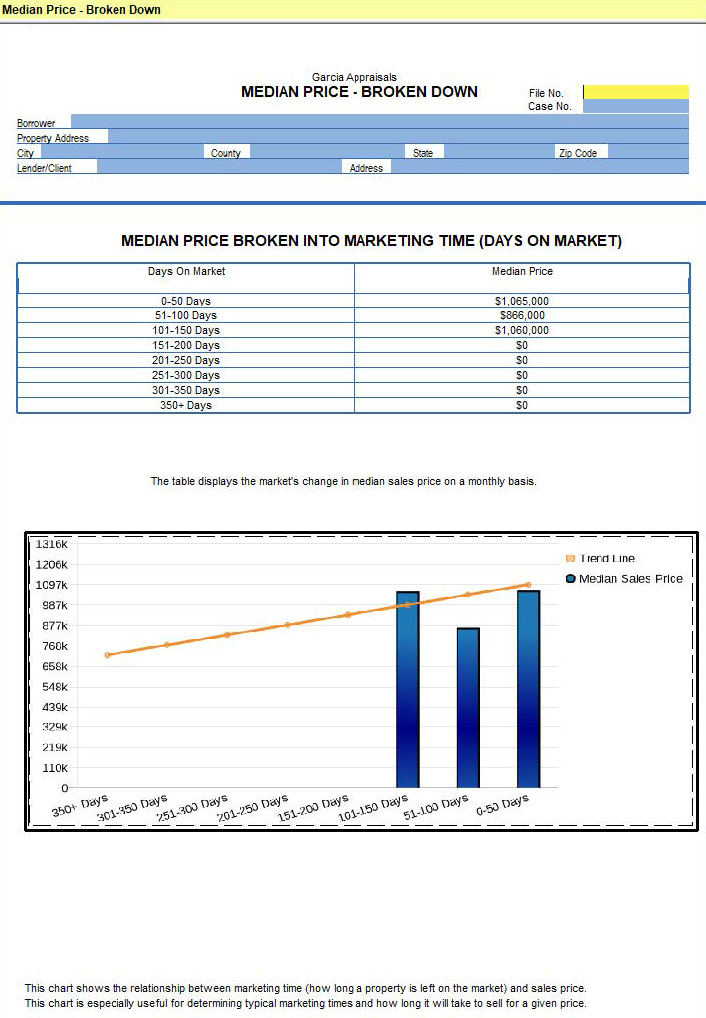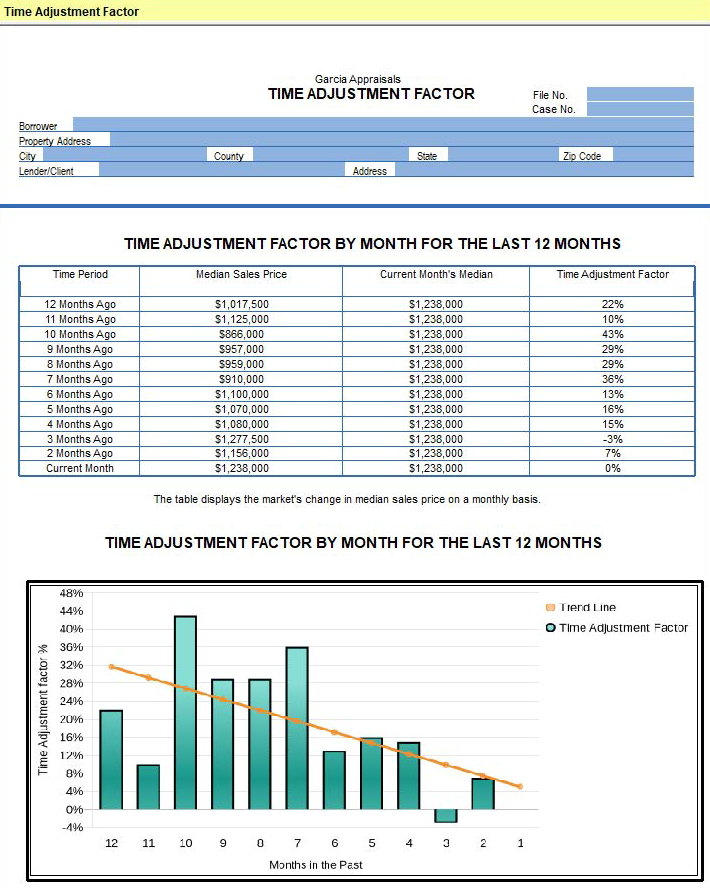Using Comments and Responses
Before you begin, you'll need an exported file from your MLS provider. Contact our Technical Support department at 800-622-8727 to request guides on how to set up your custom export and how to export your 1004MC data from your MLS.
Creating Responses
- In ClickFORMS there are two different ways to launch the 1004MC Service.
Option 1: From the main ClickFORMS menu click on Services, then select 1004MC Service.
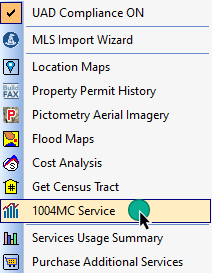
Option 2: If you have the "Workflow Toolbar" (View → Tool Bars → Show/Hide Toolbars → Workflow Toolbar) visible, simply click the 1004MC icon.
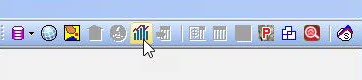
- The 1004MC Market Analysis wizard window will pop up. This wizard will take you step by step through the process.
Click Next to begin.
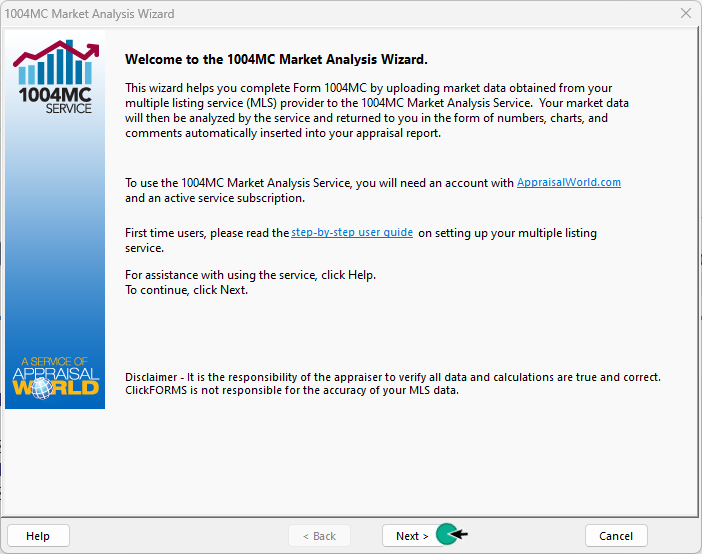
- The Multiple Listing Service Providers screen will appear. Choose your state and the MLS provider you use, then click the Next button. ClickFORMS will remember your choice. You can change it at any time if you use different service providers.
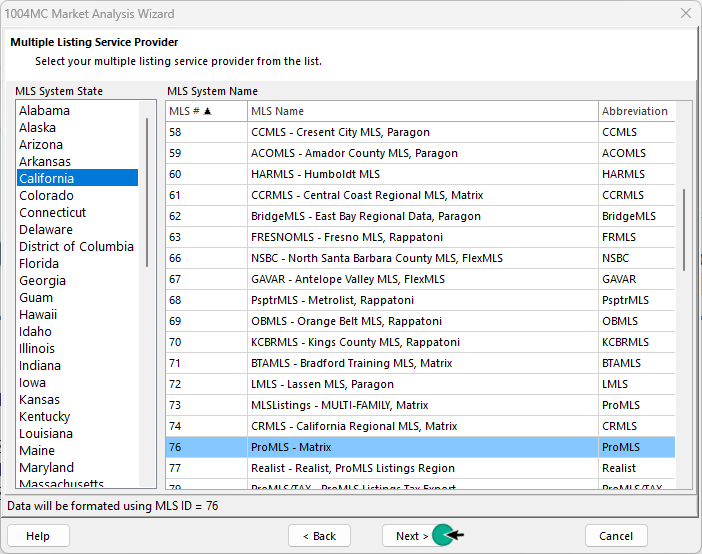
- Next, you will configure the market analysis reporting options. Make sure your Listing Search date is correct. You can select the boxes to count pending listings as settled sales or count pending listings as active listings. If neither box is checked, pending
listings will NOT be counted in the final analysis. Click the Next button.
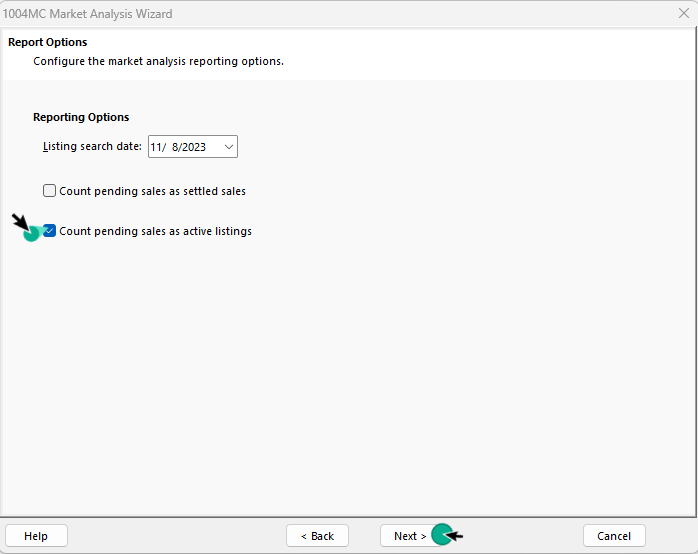
- Select to Include or Exclude Addendums that will be added to your report in addition
to the FNMA 1004MC form. Examples of these addendums are located at the end of this document. Note: You can select to include all Active, Pending and Sold listings in your Reference Data addendum or you can select just Sold listings.
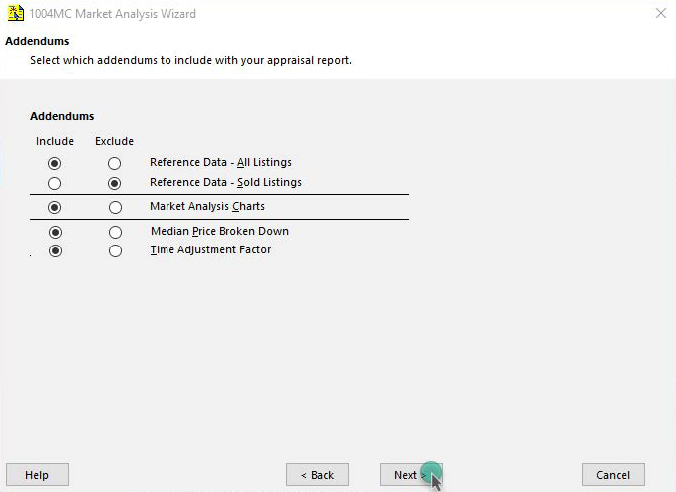
- Click the Browse button for your Market Listing File (required) used for both Attached and Detached properties. The Condominium Listings File (Optional) is a supplemental file to use in addition to your Market Listing file.
Locate your saved export file you downloaded from your MLS, then click the Open button.
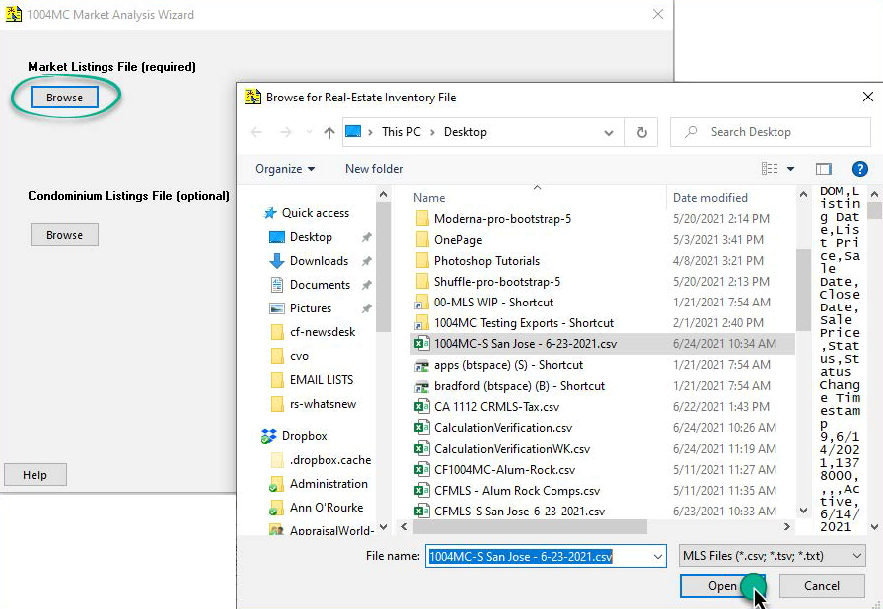
- Click the Next button.
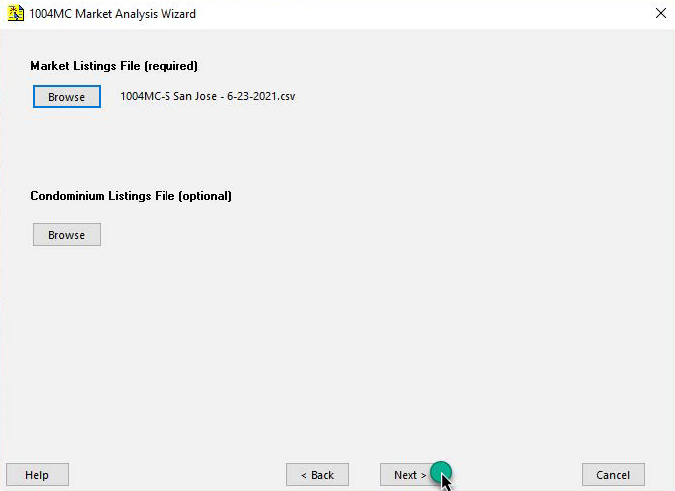
- Finally, Click the Analyze button to process your 1004MC results.
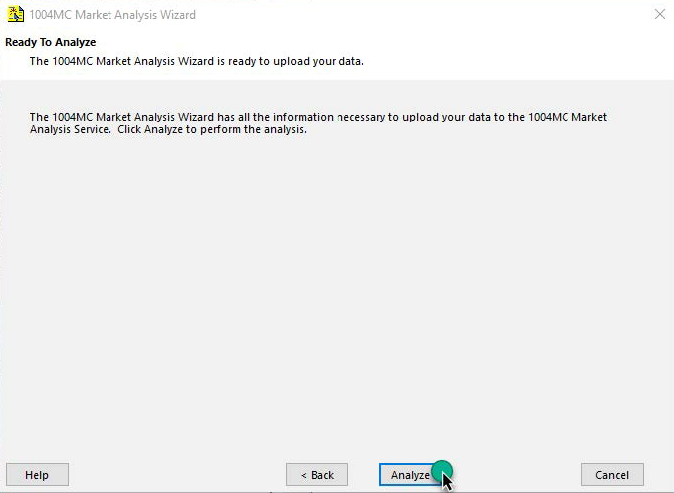
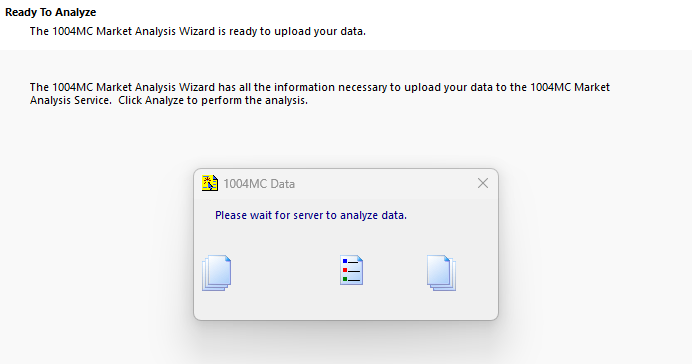
- Your FNMA 1004MC data is populated in the table below. The appraiser is responsible for checking the Overall Trend boxes.
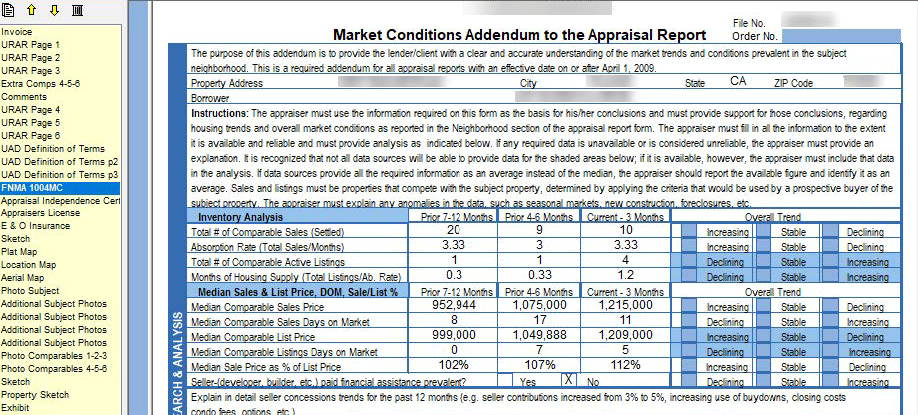
- The 1004MC service will complete your Summary to support the conclusions:
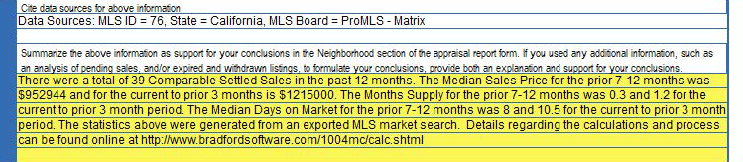
- In addition, the top two lines of the URAR, Page 2 are completed:

ClickFORMS 1004MC Addendums