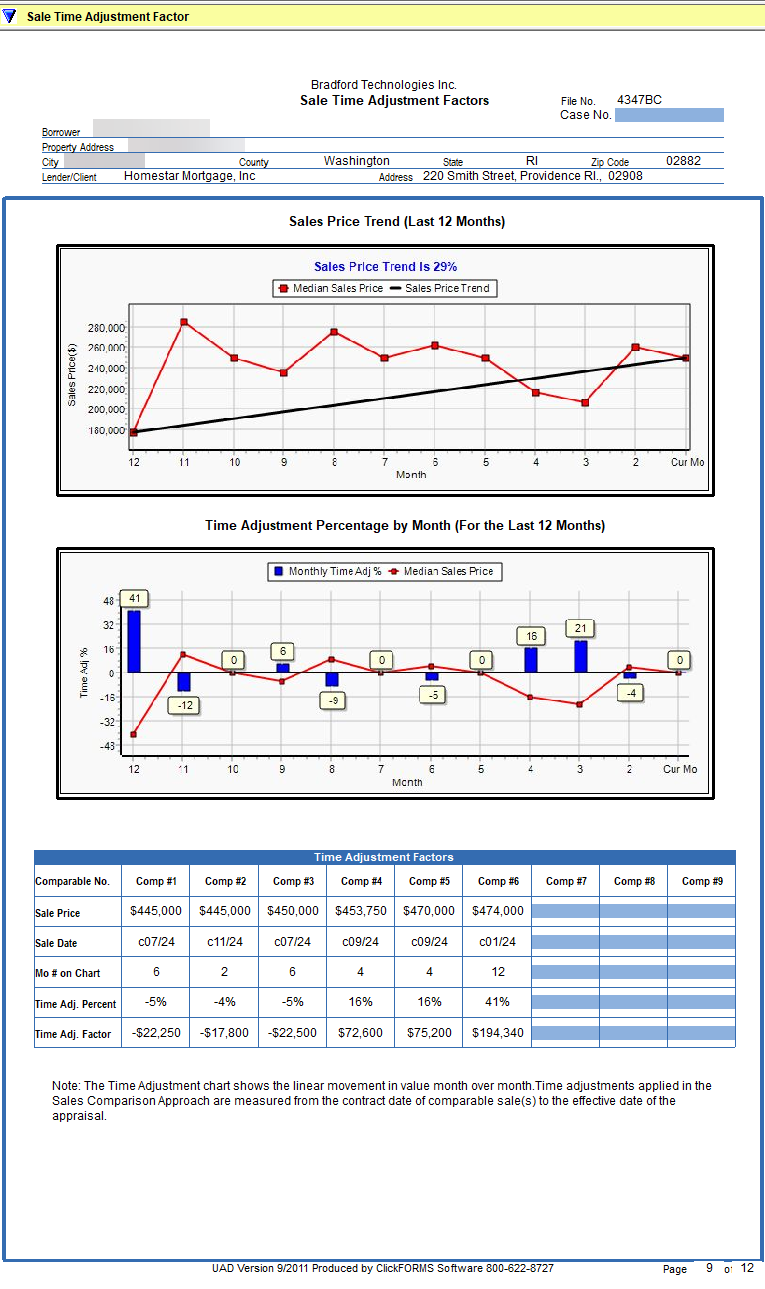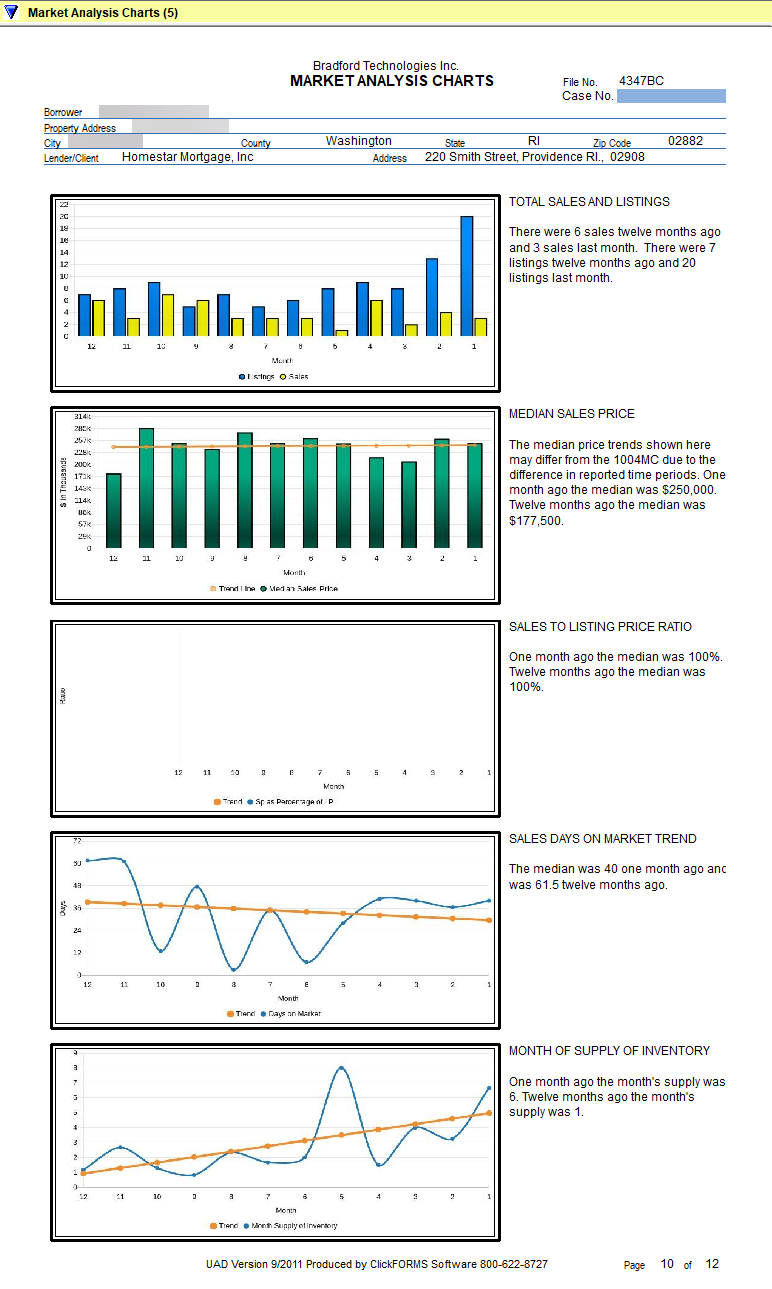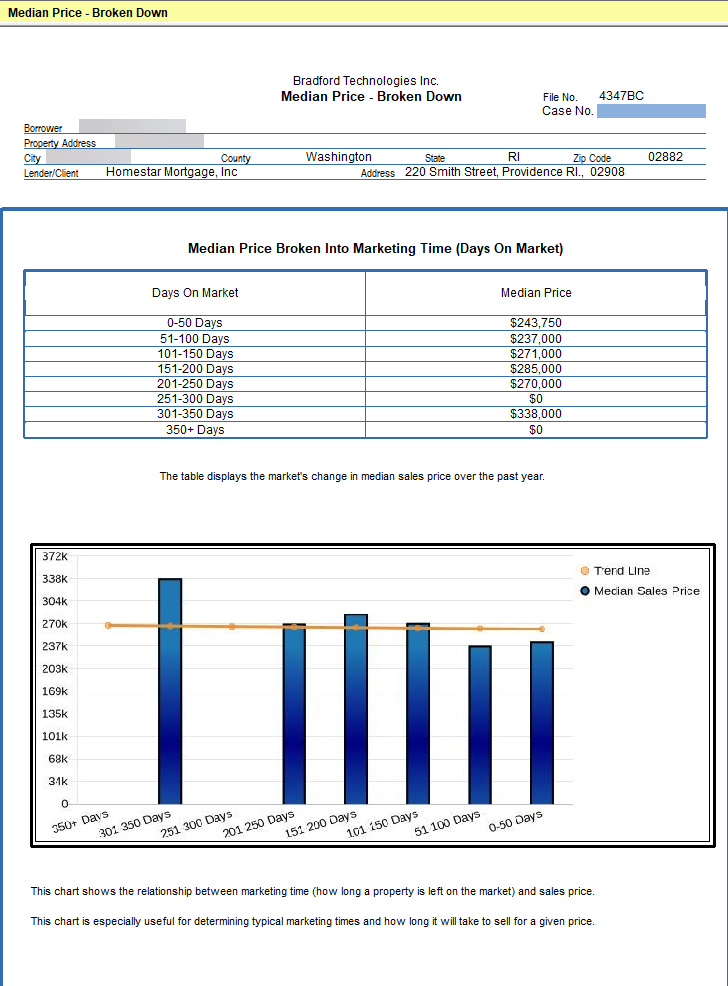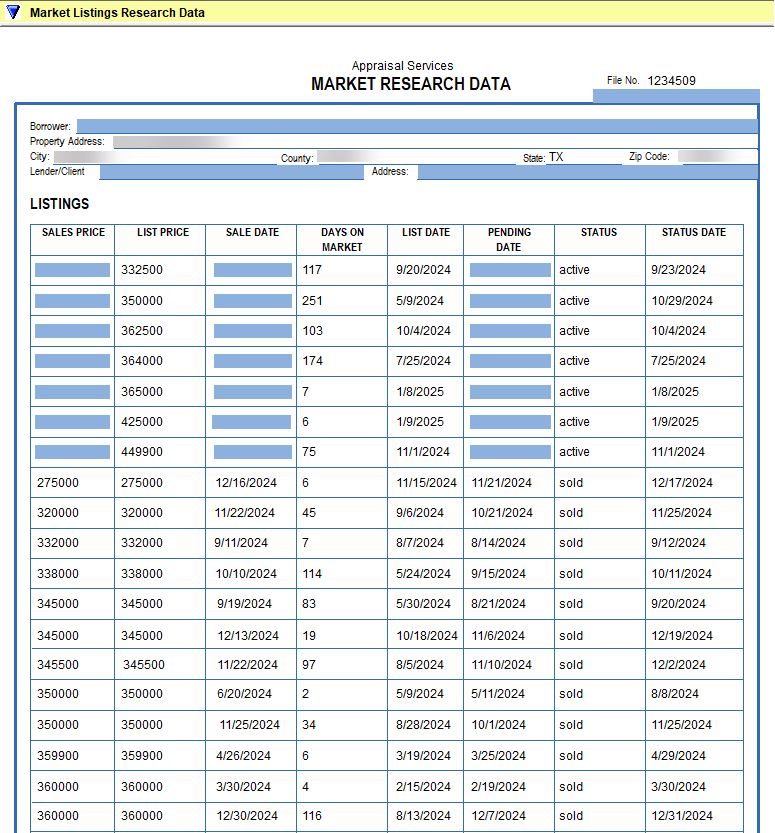1004MC User Guide
Before you begin it's advisable to input your subject property and comparable details before running the 1004MC analysis to calculate the Adjustment factors in your 1004MC. In addition, you'll need an exported file from your MLS provider. Contact our Technical Support department at 800-622-8727 to request guides on how to setup your custom export and how to export your data from your MLS.
- In ClickFORMS there are two different ways to launch the 1004MC Service.
Option 1: From the main ClickFORMS menu click on Services, then select 1004MC Service.
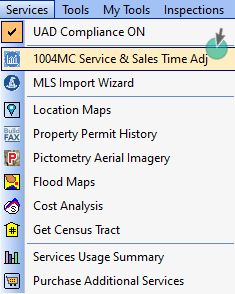
Option 2: If you have the "Workflow Toolbar" (View → Show Workflow Toolbar) visible, simply click the 1004MC icon.

- The 1004MC Market Analysis wizard window will pop up. This wizard will take you step by step through the process.
Click Next to begin.
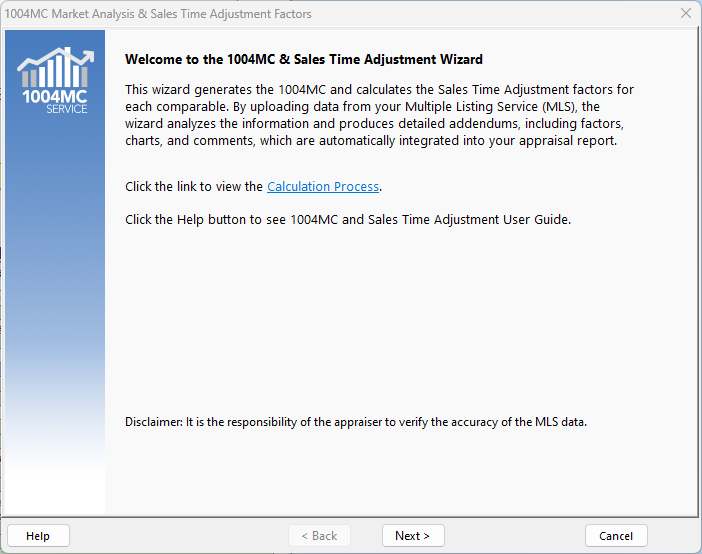
- The Multiple Listing Service Providers screen will appear. Choose your state and the MLS provider you use, then click the Next button. ClickFORMS will remember your choice. You can change it at any time if you use different MLS service providers.
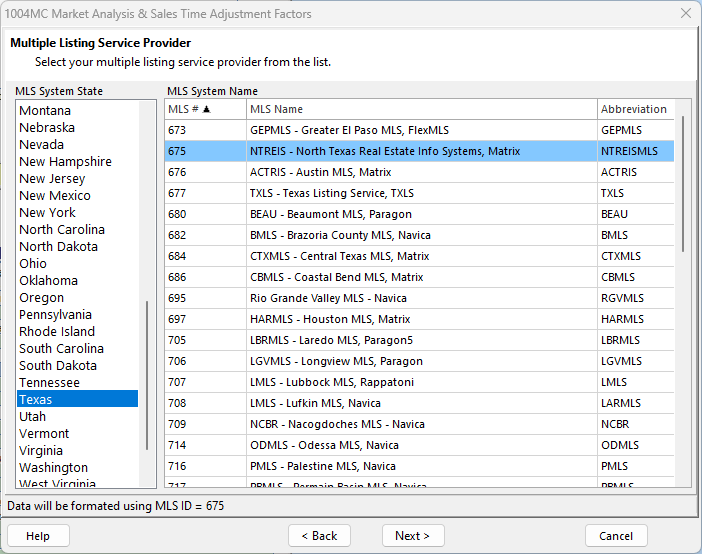
- Click the Browse button for your Market MLS File (required) used for both Attached and Detached properties. The Condominium MLS File (Optional) is a supplemental file to use in addition to your Market MLS file.
Locate your saved export file you downloaded from your MLS, then click the Open button.
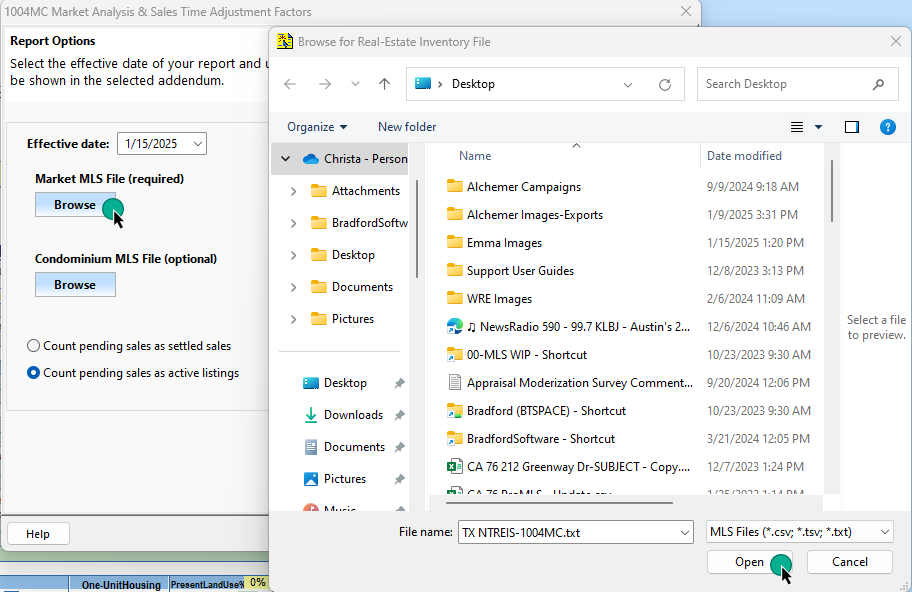
- Next, you will configure the market analysis reporting options. Make sure your Effective date is correct. You can select the boxes to count pending listings as settled sales or count pending listings as active listings. If neither box is checked, Pending
listings will NOT be counted.
Select to Include or Exclude Addendums that will be added to your report in addition to the FNMA 1004MC form. Examples of these addendums are located at the end of this document. Note: You can select to include all Active, Pending and Sold listings in your Reference Data addendum or you can select just Sold listings.
Click the Next button.
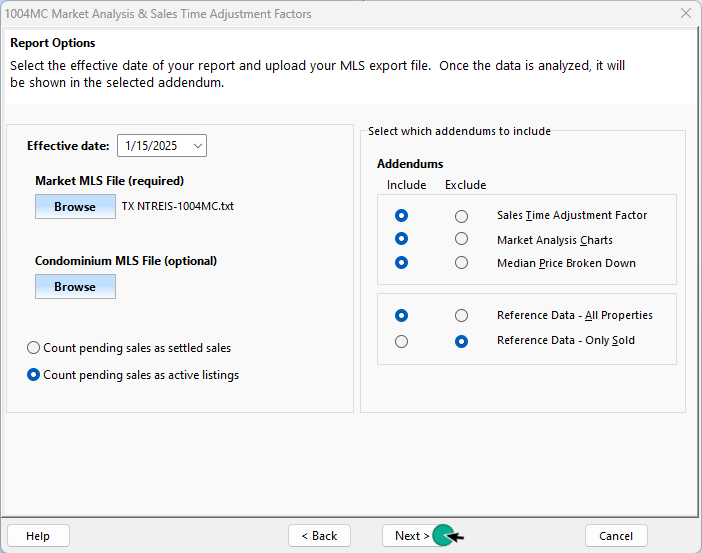
- Click the "Perform Market Analysis" button to proceed.
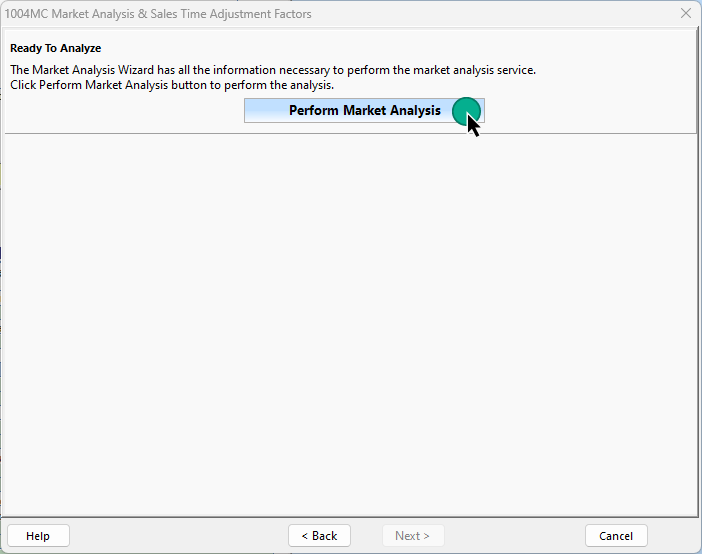
- Your "Median Sales Price — Sales Price Trend" chart will populate.
If you need to reimport your MLS file, click the "Back" button. If ready to proceed, click the "Next" button.
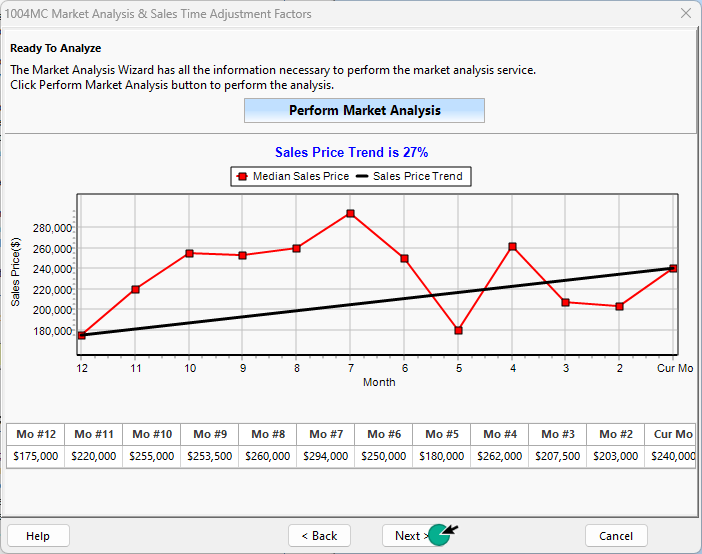
- Your "Monthly Time Adj % — Median Sales Price chart appears".
Click the "Transfer" button to proceed.
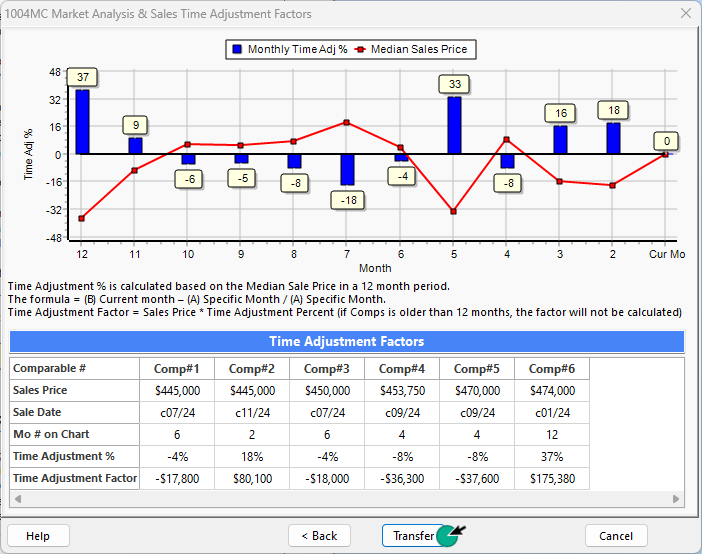
- Your FNMA 1004MC data is populated in the table below. The appraiser is responsible for checking the Overall Trend boxes.
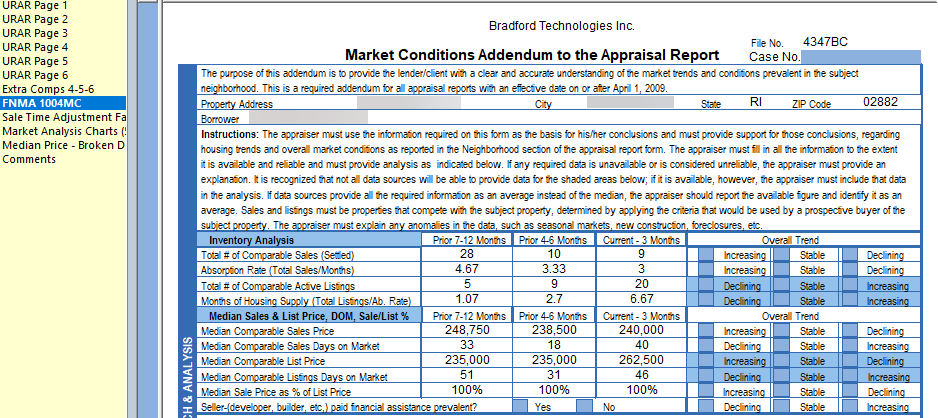
- The 1004MC service will complete your Summary to support the conclusions:
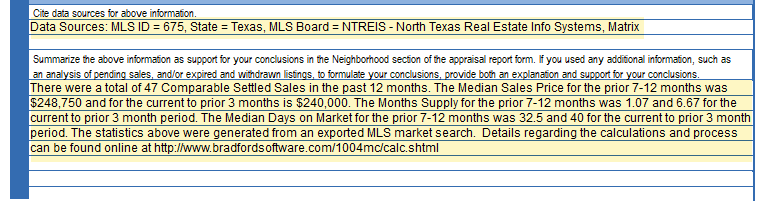
- In addition, the top two lines of the URAR, Page 2 are completed:

Adjustments are automactically calculated:
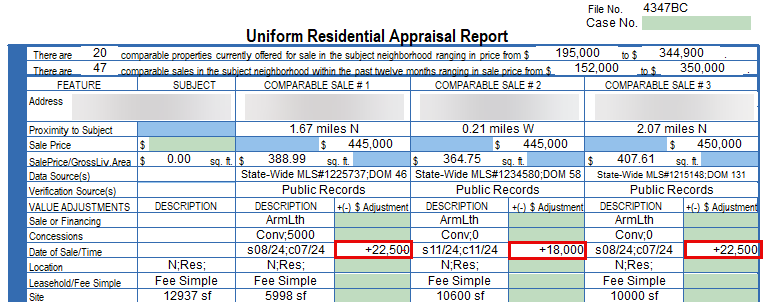
ClickFORMS 1004MC Addendums